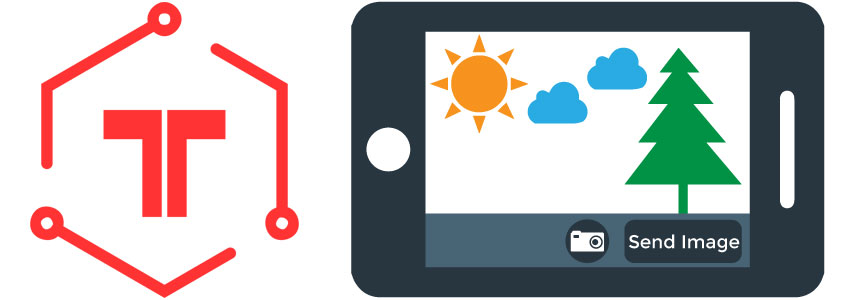The Tessel board is an awesome little machine. It allows you to program hardware with JavaScript, and includes a ton of cool modules that can be implemented for a wide variety of applications.
The Tessel board is an awesome little machine. It allows you to program hardware with JavaScript, and includes a ton of cool modules that can be implemented for a wide variety of applications.
One of those modules is the Tessel camera. This enables you to take your own board, capture images, and publish photos to a real-time picture feed (part two).
In this blog post, we'll get you started programming your Tessel camera app with JavaScript, which will allow you to take photos with your microcontroller. So let's get started!
Installing the Tessel Camera Module
First let’s get set up. Clone the contents of the pubnub-tessel directory and following the instructions written on the page.
After following the instructions from the link you should have a working Tessel board, which is connected to your WiFi. The manufacturer recommends that you only switch modules after unplugging the board. Unplug the board and attach the camera module to the “B” socket on the board.
Plug in the board to power it on. Type tessel wifi -l, to make sure the board is connected to your preferred WiFi network.
Next you need to install the package for the camera. At the time of this entry the camera is vc0706. The software can be viewed here. The source page also provides a code example of uploading the image to a directory.
Install the software using npm.
Running the Code
The next step is running the code. Navigate to /projects/streaming-camera. This is the source code. In this directory you will use the camera-server.js.
For the purposes of testing a one-time message you may want to consider removing the setInterval function. The code will work either way, this is just based on preference.
Use the camera-server.coffee file to edit.
After calling package requirements and setting the notification LED, the device is set on.
Sender
This is where the device functions can be called.
Receiver
Everytime the code sends a message, you can see it received in the client-side code. If you’re interested in creating a real-time camera feed, where photos are streamed in real time, check out part two of our series!