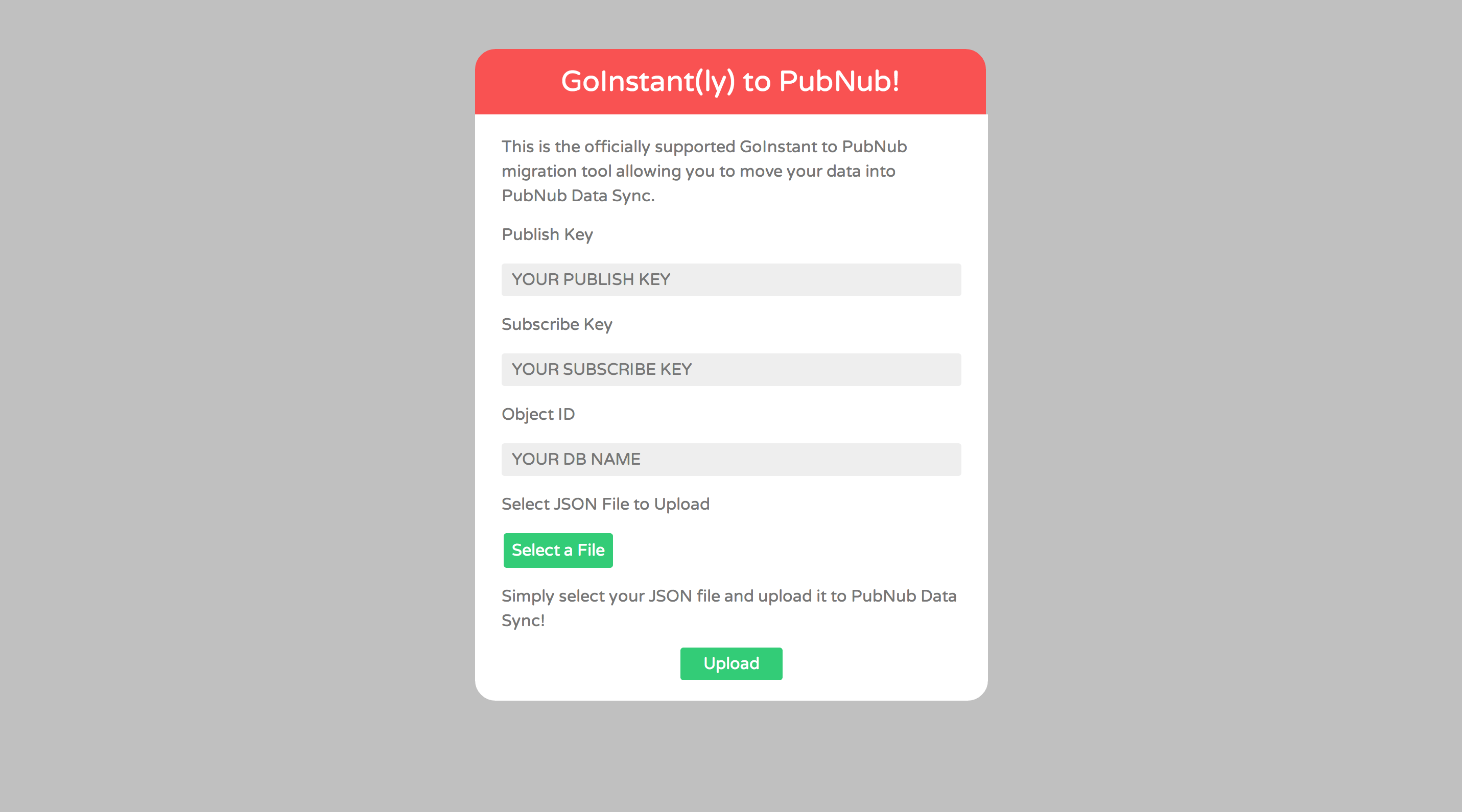PubNub Welcomes GoInstant Developers with Migration Tools
On August 1st, GoInstant announced the shutdown of their service as of August 31, 2014. PubNub is here to help ease your transition by providing you tools to migrate to our globally replicated network. Unfortunately, if you don’t export your GoInstant data, GoInstant has announced they will delete it after August 31st, 2014. The good news is, you can quickly export your data and import it into PubNub.
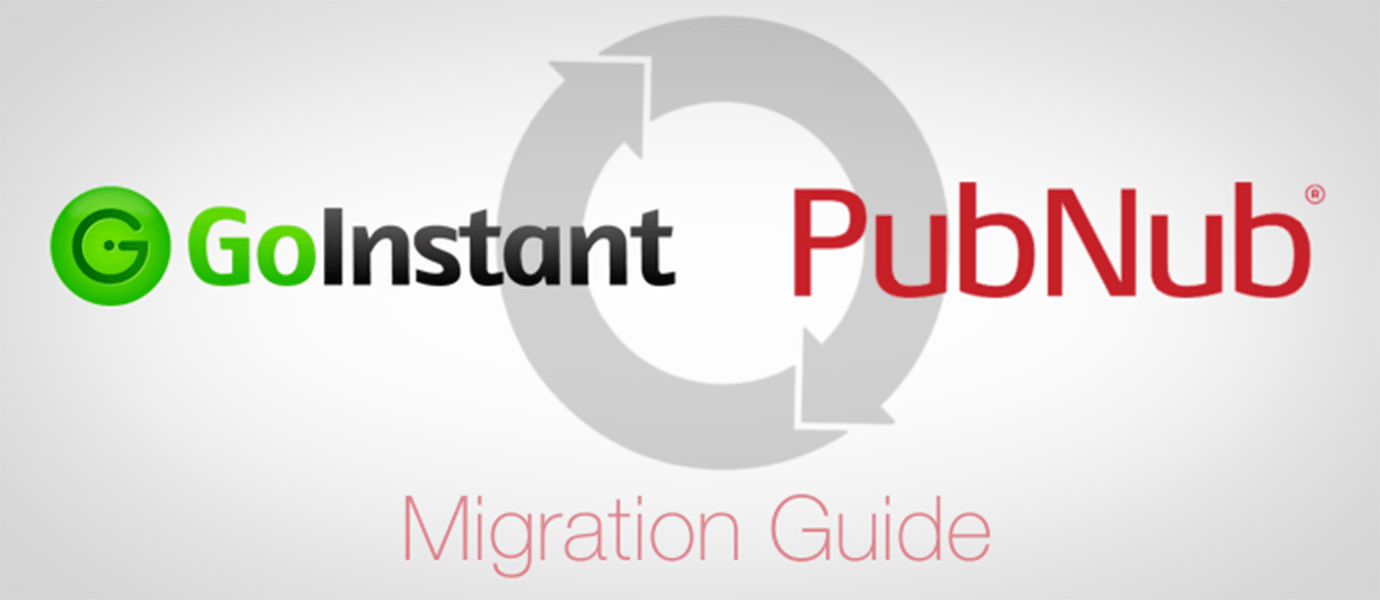
Migrate from GoInstant to PubNub Using Our Migration Tools and JavaScript SDK
To keep your real-time app operational, you will need to follow this guide to migrate your data from GoInstant and into PubNub. If you have not yet read the high-level GoInstant migration guide, you may wish to do so before continuing with this blog post.
What Was the GoInstant Cloud Platform?
Like PubNub, GoInstant was created to take the complexity out of building real-time, collaborative apps. With services like pub/sub messaging and data storage, adding real-time functionality became easy by removing the need to develop, host, and scale your own backend real-time infrastructure. Customers could focus on their own apps instead of their infrastructure. However, GoInstant and their parent company SalesForce have decided to discontinue their service as of August 31, 2014, refocusing the GoInstant team on a different product.
Exporting Your Data from GoInstant
The time is now to export your data from GoInstant before the Aug 31 shutdown date. This walkthrough will show you step-by-step how to export your data using the GoInstant Data Export tool followed by importing your data into PubNub Data Sync.
Log into your GoInstant Dashboard and ensure you are on the main dashboard screen for your apps. Your screen should look like this:
 Now that you are on the primary dashboard screen with the listing your apps, you will have direct access to the GoInstant Export Data Utility. GoInstant has made it easy for you to export your app data into a JSON zip file with a big bright green “Export Data” button. Click that button.
Now that you are on the primary dashboard screen with the listing your apps, you will have direct access to the GoInstant Export Data Utility. GoInstant has made it easy for you to export your app data into a JSON zip file with a big bright green “Export Data” button. Click that button.
After clicking the “Export Data” button, your browser will begin downloading a zip file which includes a series of JSON files of each “room.” Unzip this file and the JSON files will be uncompressed into the same directory. These JSON files will be used to import your data into PubNub. You may have multiple rooms in your app and each room will be in a separate JSON file. Each JSON file will have the name as its respective room in your GoInstant app. Now it’s time to import each “room” into PubNub Data Sync with the GoInstant-to-PubNub Migration Tool. At this time, access to PubNub Data Sync is available upon request after signing up for the GoInstant Migration.
Importing from GoInstant to PubNub
Using the officially supported GoInstant-to-PubNub migration tool will allow you to move your data into PubNub Data Sync. In general, to clarify terms, a GoInstant “room” is a PubNub “object.” You will use the officially supported PubNub migration tool to import your GoInstant rooms as objects. You can import each object one at a time as needed using the officially supported tool.
Select your JSON files that you exported earlier from your GoInstant Dashboard. You can do this by clicking the “Select a File” button to select the JSON files you want to upload to PubNub. Once you've finished selecting your file, make sure to click the “Upload” button. Continue to upload your “rooms” as newly imported “Object IDs.” After you've finished uploading your JSON files, you can inspect your Objects using the PubNub Data Browser.
PubNub's translation guide between GoInstant primitives and PubNub is a good place to continue from here.