BizOps Workspace
BizOps Workspace is a set of UI tools. It lets admins and chat moderators manage who (users), where (channels), when (presence), and what (messages) in PubNub applications.
Modules
BizOps Workspace consists of five modules. They handle App Context, Presence, and chat data.
User Management
User Management lets you manage user and membership data for an app's keyset:
- View, create, update, and delete users.
- See which channels a user is assigned to.
- Assign channels to users or remove memberships.
- Search and filter users.
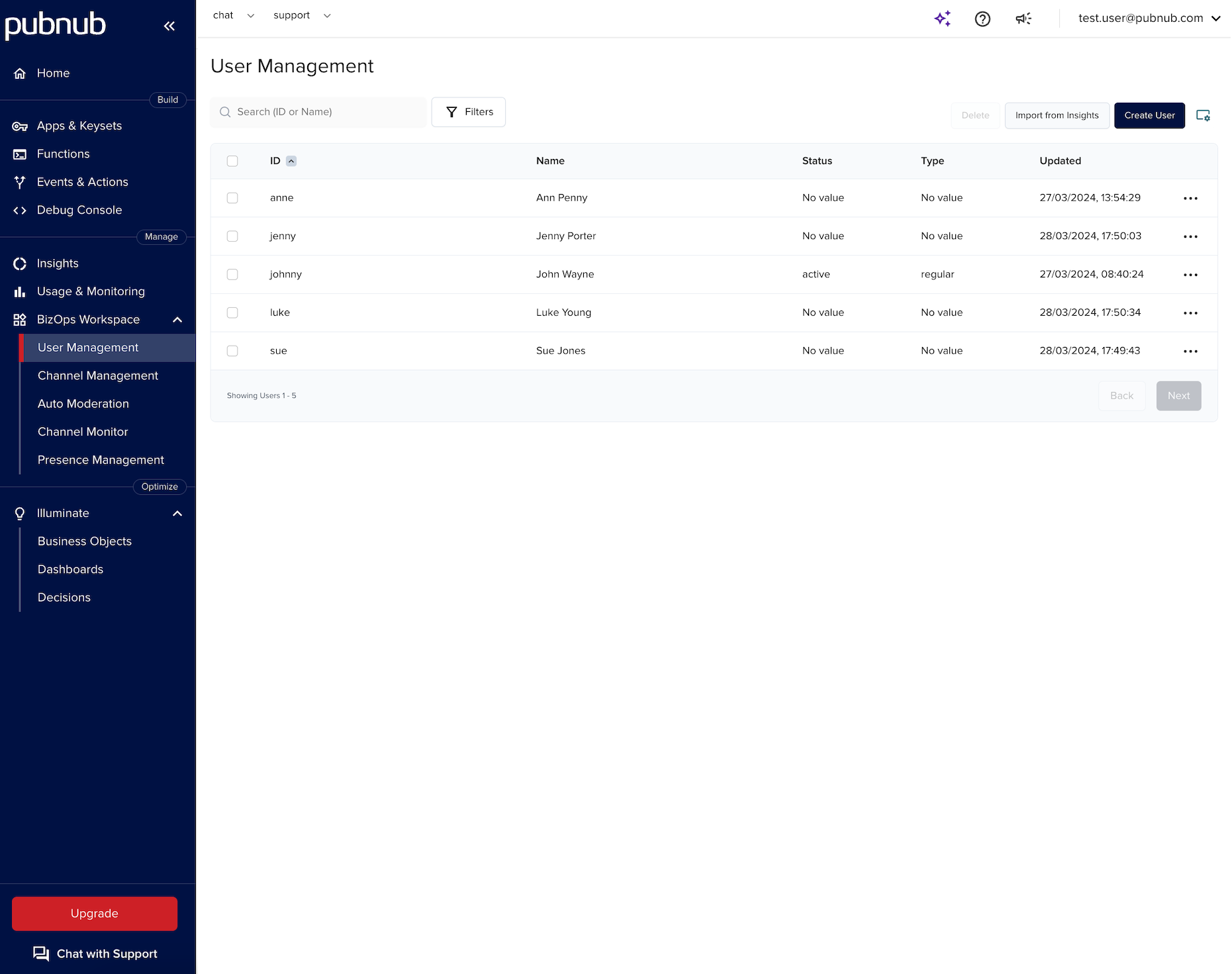
Channel Management
Channel Management lets you manage channel and membership data for an app's keyset.
- View, create, update, and delete channels.
- See which users are assigned to a channel.
- Add users to channels or remove memberships.
- Search and filter channels.
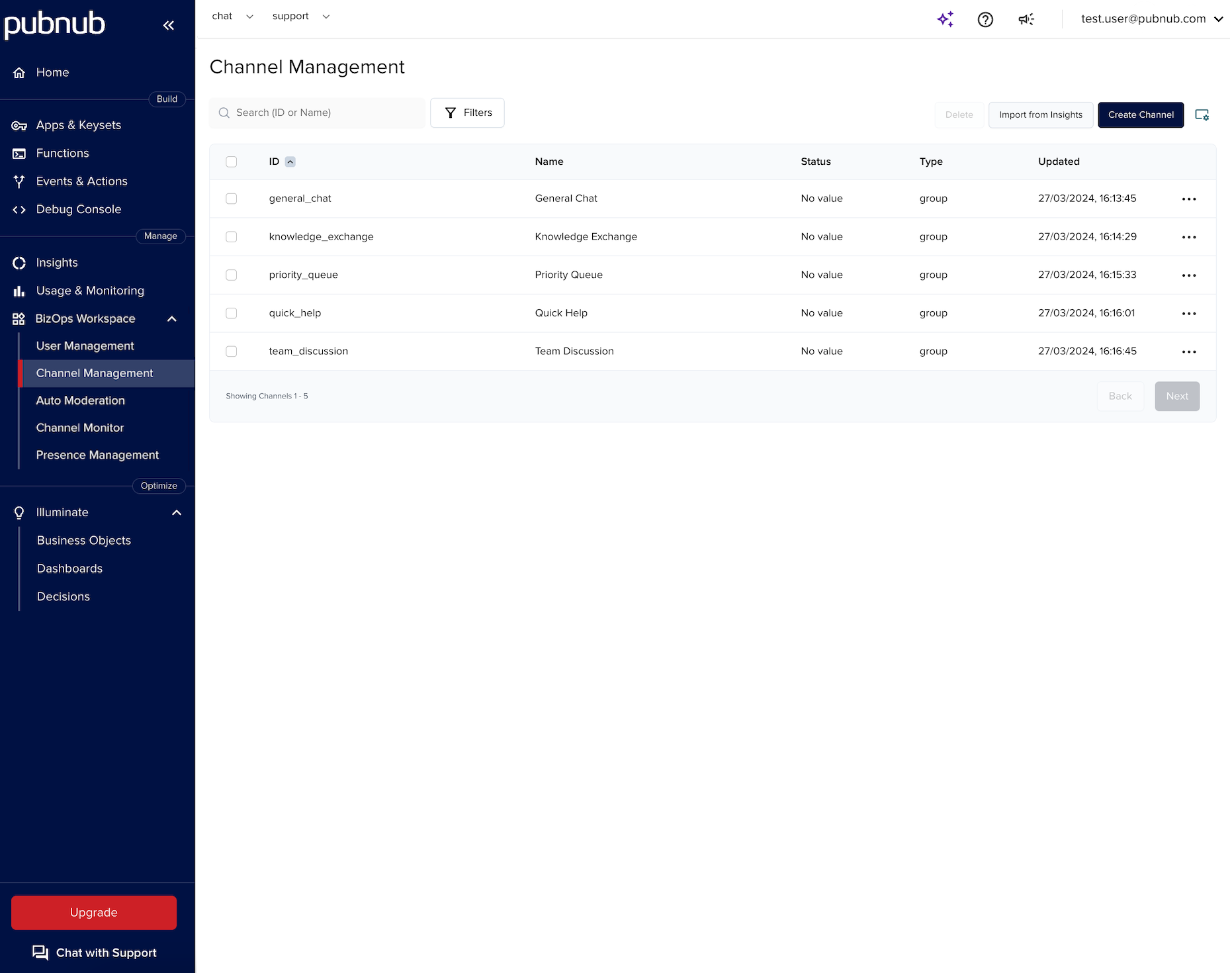
Auto Moderation
Auto Moderation automates how you moderate messages on channels.
Beta feature
Auto Moderation is in beta and available upon request. Contact PubNub Support or Sales.
These Functions run before sending. They handle inappropriate messages on selected channels:
- Mask word Function lets you list words to mask (
*) in messages on a channel. Other members do not see them. - Spam detection (AI) Function lets you detect spam. You can block the message or report it to a moderator.
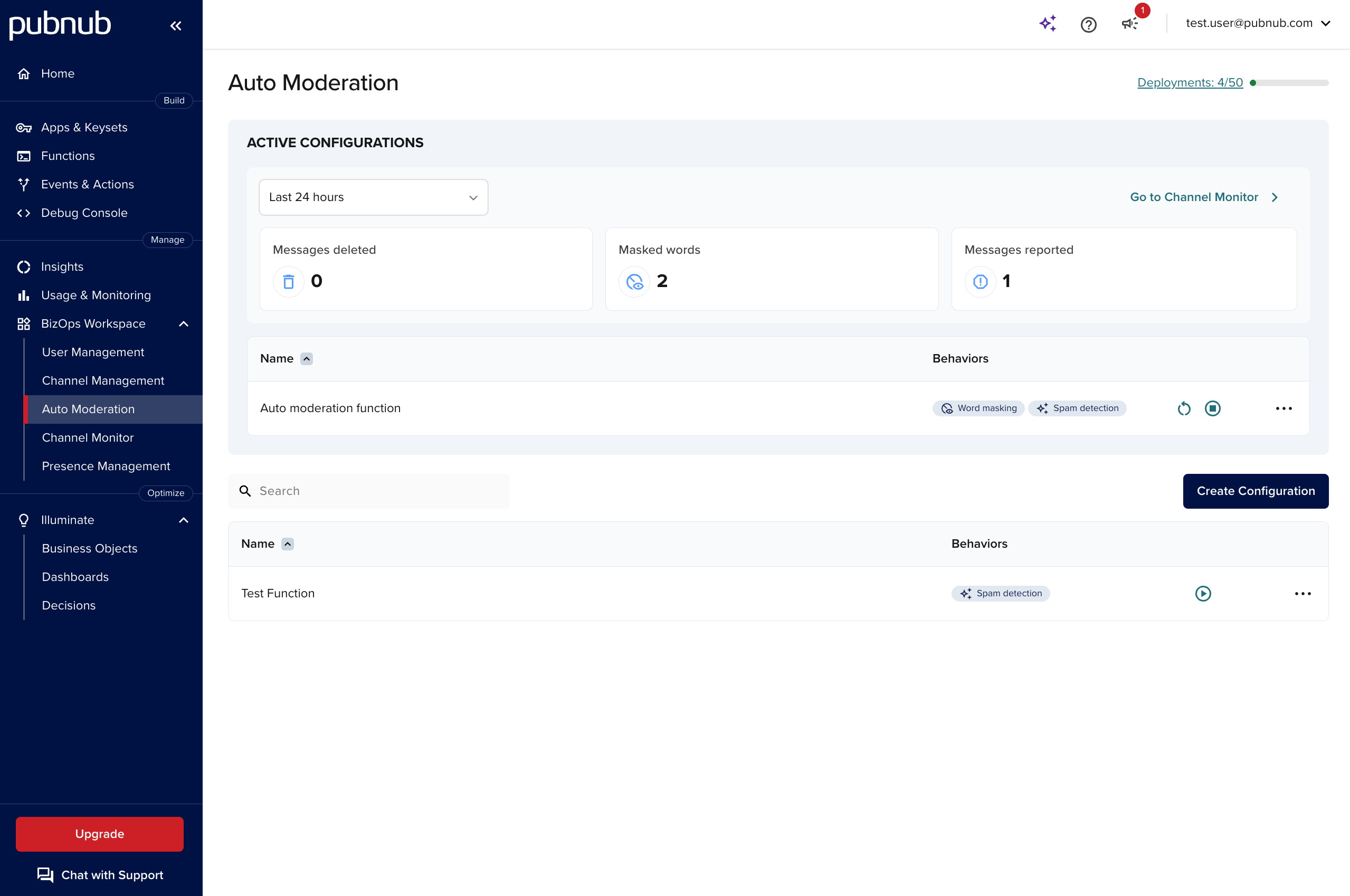
Channel Monitor
Channel Monitor lets you manage and moderate channels, users, and messages on an app's keyset.
You can watch live previews on five selected channels. If you see issues (inappropriate content or spam), act immediately using simple UI actions:
- Monitor channels - Start monitoring live conversations (messages and threads) on selected channels.
- Moderate users - Add users to a watchlist and mute or ban them based on your policies.
- Moderate messages - Edit or delete inappropriate messages or send messages to all channel members as a moderator.
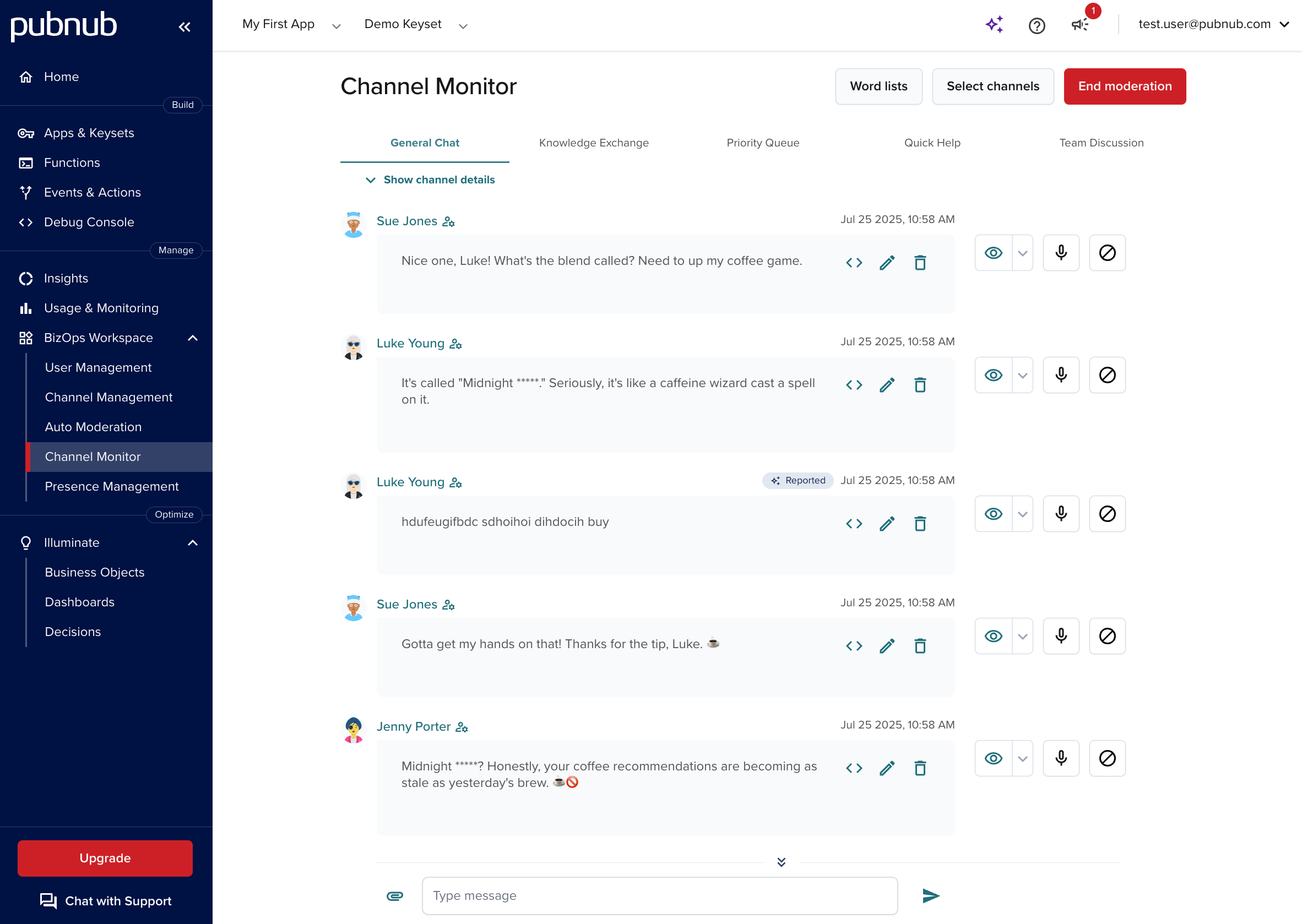
Presence Management
Presence Management lets you create rules defining which Presence events you want to track on which channel patterns.
- View, create, update, and delete presence rules.
- Change rule order.
- Configure webhooks for rules.
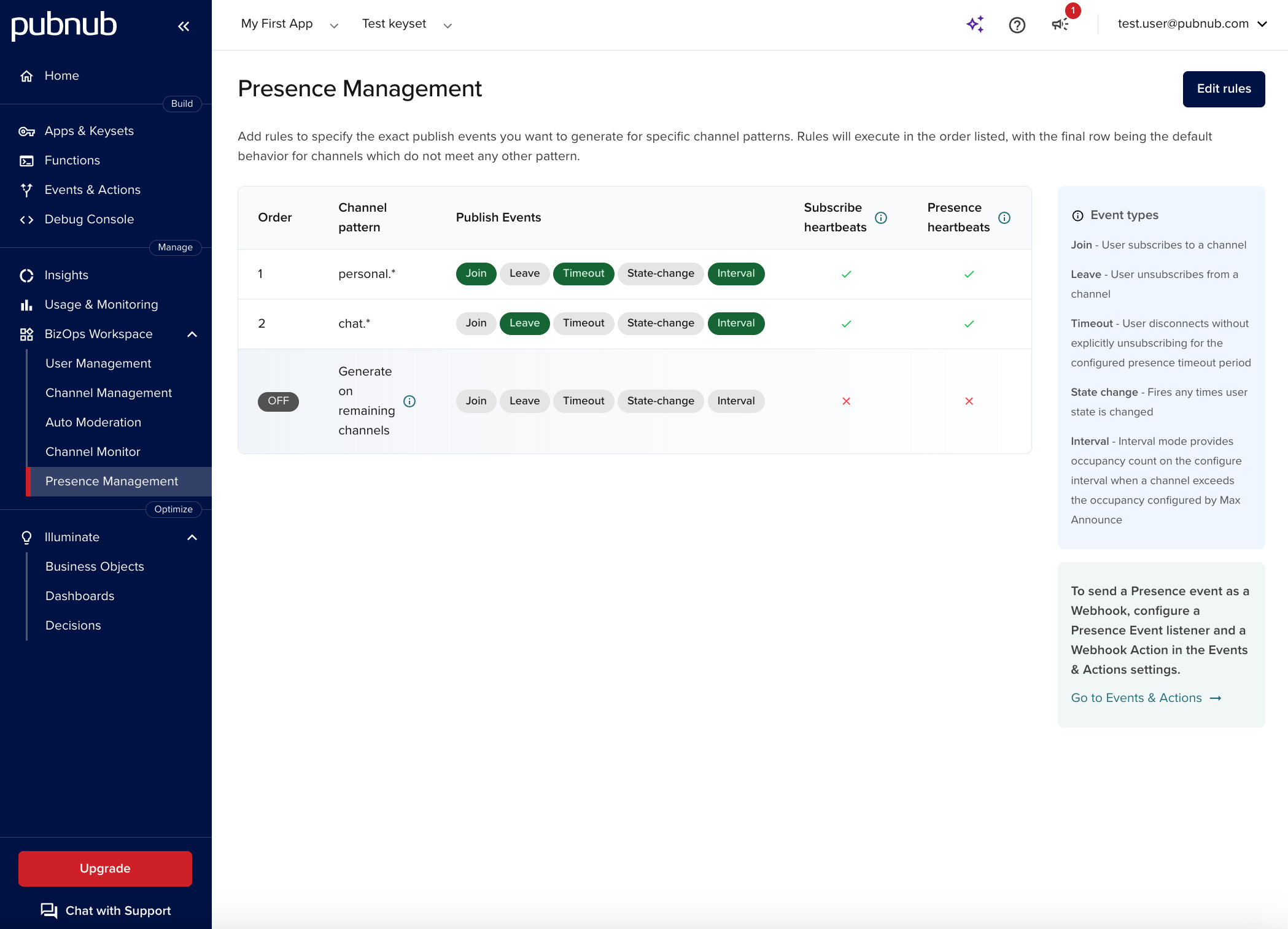
Availability
Most BizOps Workspace modules are available on paid pricing plans. Presence Management is available separately.
-
Starter - Unlimited access to all BizOps Workspace features.
-
Pro - Existing PubNub users get view-only access to User Management, Channel Management, Channel Monitor, and Presence Management. You can upgrade to get unlimited access. New PubNub users get unlimited access to all BizOps Workspace features.
You can also try BizOps Workspace with a two‑week free trial. After two weeks, contact sales to upgrade and continue.
Access
You can access BizOps Workspace through the Admin Portal. Select BizOps Workspace on the sidebar. Then click User Management, Channel Management, Channel Monitor, Auto Moderation, or Presence Management.
Public Admin Portal demo
Want to browse through the Admin Portal without creating an account? Explore it through the Public Demo that shows examples of most PubNub features for transport and logistics use case.
Choose an app and a keyset to see module content.
You may need to configure the selected keyset before you work with App Context and chat data.
Configuration
Before accessing BizOps Workspace modules and managing the data, you may be asked to configure the selected app's keyset.
| PubNub feature | Description | BizOps Workspace section |
|---|---|---|
| App Context | BizOps Workspace uses your app's user, channel, and membership metadata stored at PubNub. To manage this data, enable App Context on your app's keyset in the Admin Portal. Make sure User Metadata Events, Channel Metadata Events, and Membership Events are enabled. | |
| Message Persistence | Enable Message Persistence to edit, delete, store, and restore deleted messages. | Channel Monitor (Required) |
| Chat SDK | Chat SDK and its features power almost the entire backend of Channel Monitor. For this reason, all Channel Monitor functionalities are available by default for apps built with Chat SDK. If your app doesn't use Chat SDK, your access to features under Channel Monitor will be limited (you won't be able to view, edit, or delete messages or threads) unless your application code bridges that gap. However, you can still access Channel Monitor and view (historical and new) messages posted on your app's channels if you provide the JSON path to your app's custom message payload so that Channel Monitor can locate it and display on UI. To do so, follow on-screen instructions to set up Channel Monitor Configuration:
| Channel Monitor (Recommended) |
| Access Manager | To mute a user or ban them from a specific channel using Channel Monitor, also configure Access Manager. This lets your app grant or revoke server permissions based on UI moderation actions. | Channel Monitor (Recommended) |
| Presence | To monitor Presence events on channels, enable Presence on your app's keyset in the Admin Portal. | Presence Management (Required) |