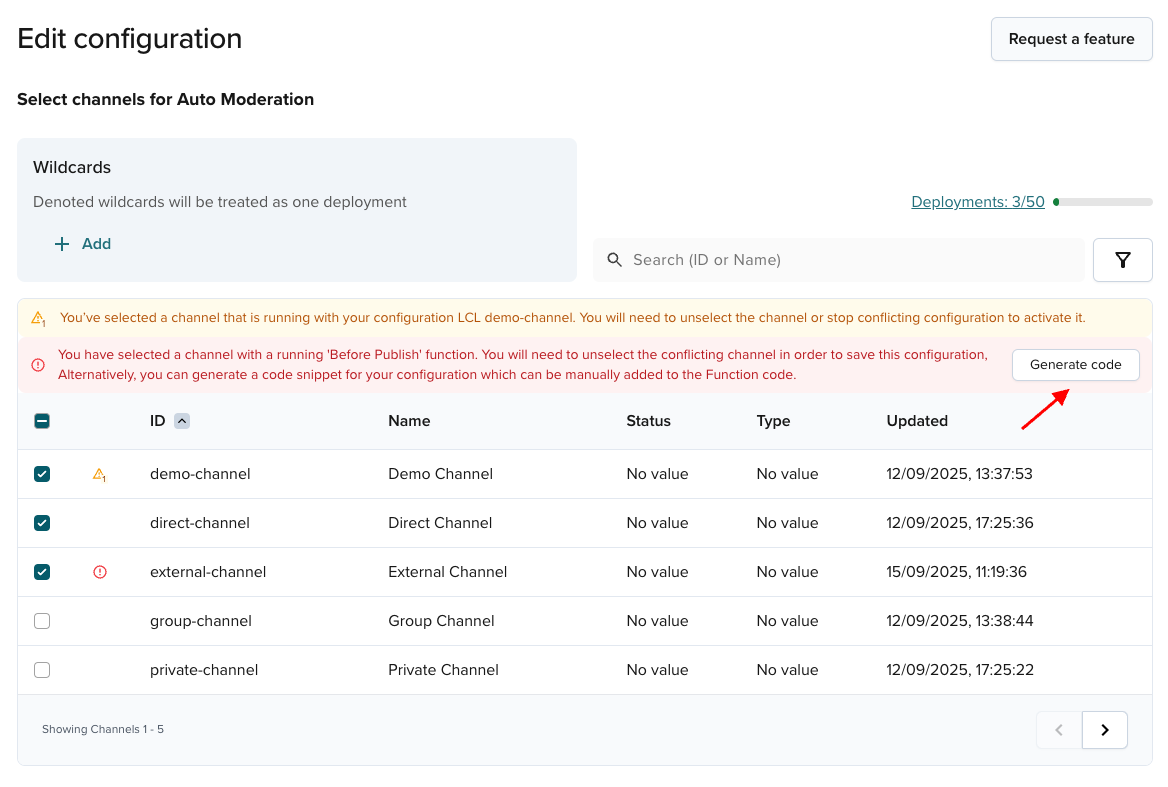Auto Moderation
Beta feature
Auto Moderation is in beta and available upon request. Contact PubNub Support or Sales.
Related moderation approaches
Auto Moderation is one of several moderation solutions offered by PubNub. For a complete overview of all moderation options and help choosing the right approach, see the Moderation Overview. You can also combine Auto Moderation with Channel Monitor for manual oversight, Chat SDK moderation features for user-initiated reports, or custom Functions for advanced logic.
The Auto Moderation module works with PubNub Channel Monitor. It automates message moderation in selected conversations.
Instead of monitoring messages one by one, use Auto Moderation Functions.
Auto Moderation provides a setup wizard that creates Auto Moderation Functions to check every message on your selected channels.
Auto Moderation Functions can:
- Block messages or publish and report them to an admin (Spam detection (AI) Function powered by the PubNub‑hosted AI model).
- Mask words you define as forbidden (Word masking Function).
Functions dependency and limits
Auto Moderation relies on Functions v2 and is available to Functions v2 users. The Free tier covers a limited number of executions per month. If you exceed the limit, upgrade to maintain continuity.
Create configuration
To use Auto Moderation, start by defining the Function's configuration:
-
Log in to the Admin Portal.
-
In the left sidebar, go to BizOps Workspace.
-
Select Auto Moderation.
If it's the first configuration you define, you'll see the empty page when you open the Auto Moderation module.
-
Click the Create configuration button to open the setup wizard.
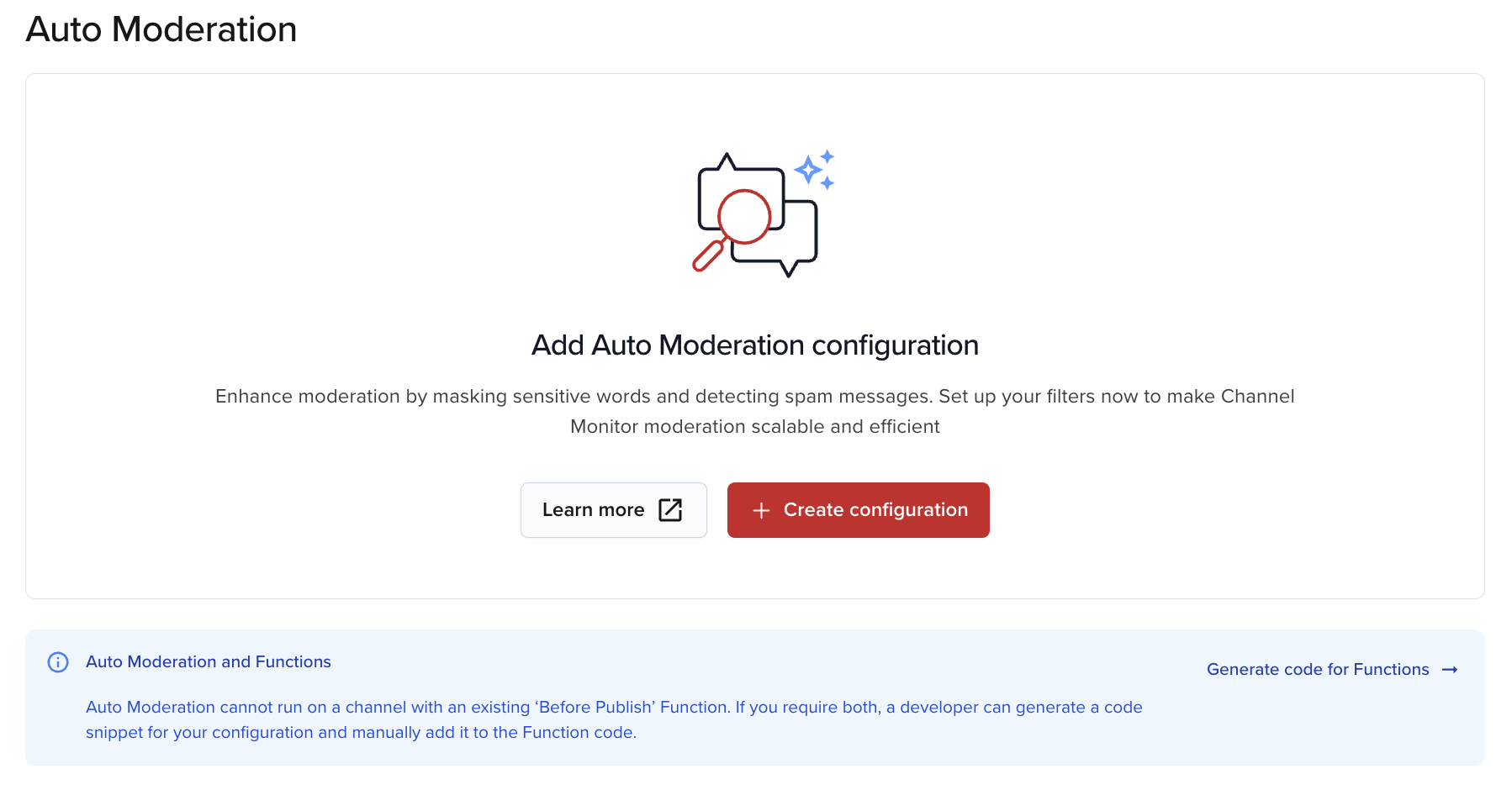
Auto Moderation with an existing Before Publish Function
If a Before Publish or Fire Function already runs on a channel, you cannot activate another of the same type. Choose Generate Code for Functions to add moderation to the existing Function. See Auto Moderation with an existing Before Publish Function for steps.
- Once the wizard opens, enter a configuration name and description.
 After you create your configuration, the wizard guides you to select moderation behaviors.
After you create your configuration, the wizard guides you to select moderation behaviors.
Select moderation behavior
In the next step, you can decide what type(s) of Auto Moderation Function(s) you want to apply to messages on your app's channels.
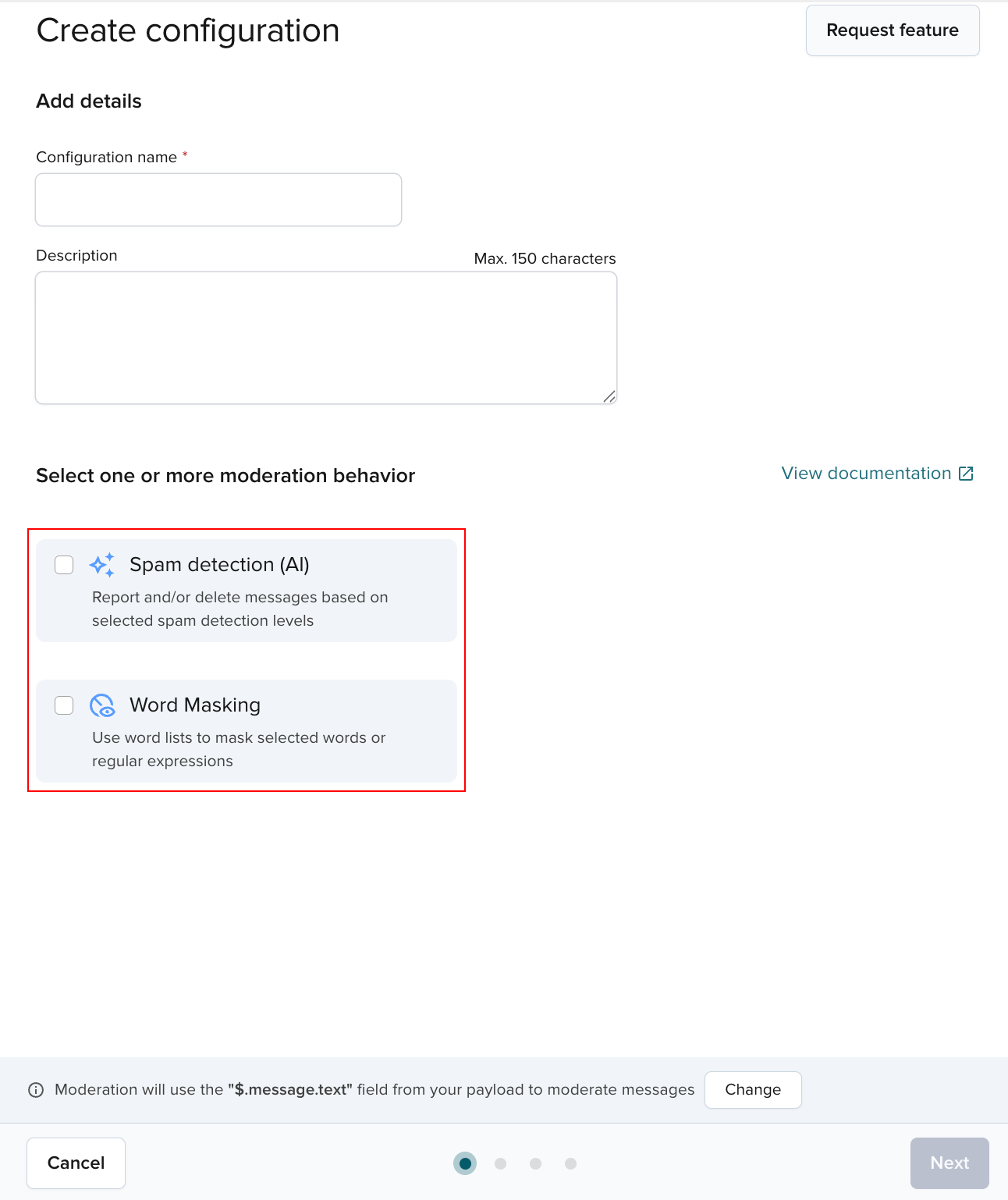
Spam detection (AI)
Choose how AI treats messages in selected channels when it flags spam.
Spam can be blocked before publish or reported to a moderator for action.
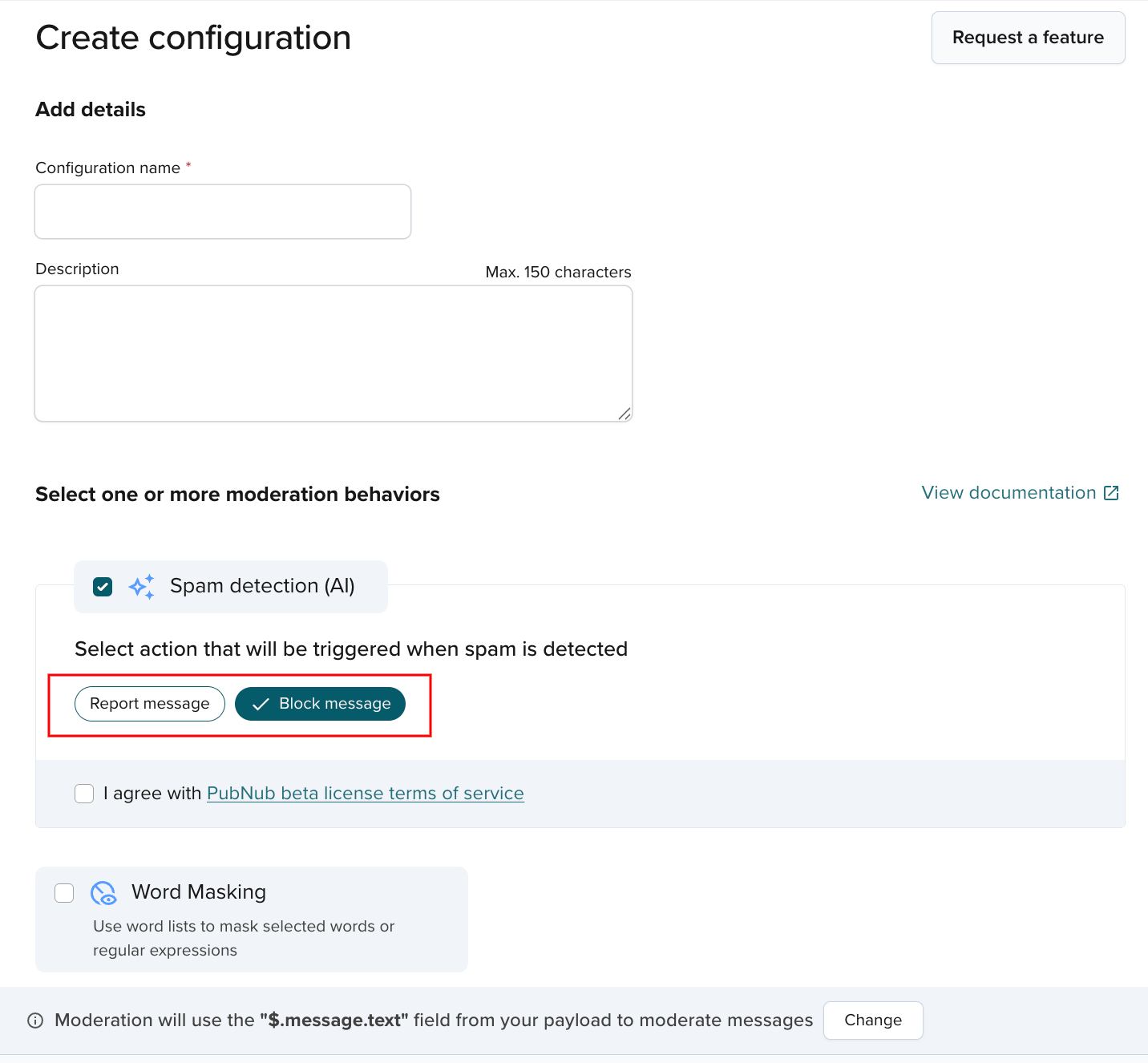
To proceed, you must agree to the PubNub beta license agreement.
Handle blocked messages
Both functions (Spam detection (AI) and Word masking) are Before Publish or Fire. They check messages before publish. If you block a spam message, it does not appear in Channel Monitor and the client publish returns an error. Handle this error in your client UI to inform users about applied moderation.
Message content path
By default, Auto Moderation Functions look for the message content to moderate under the text key in each message payload JSON structure. However, if your message structure has a different format, you can point Auto Moderation to the correct path in your messages:
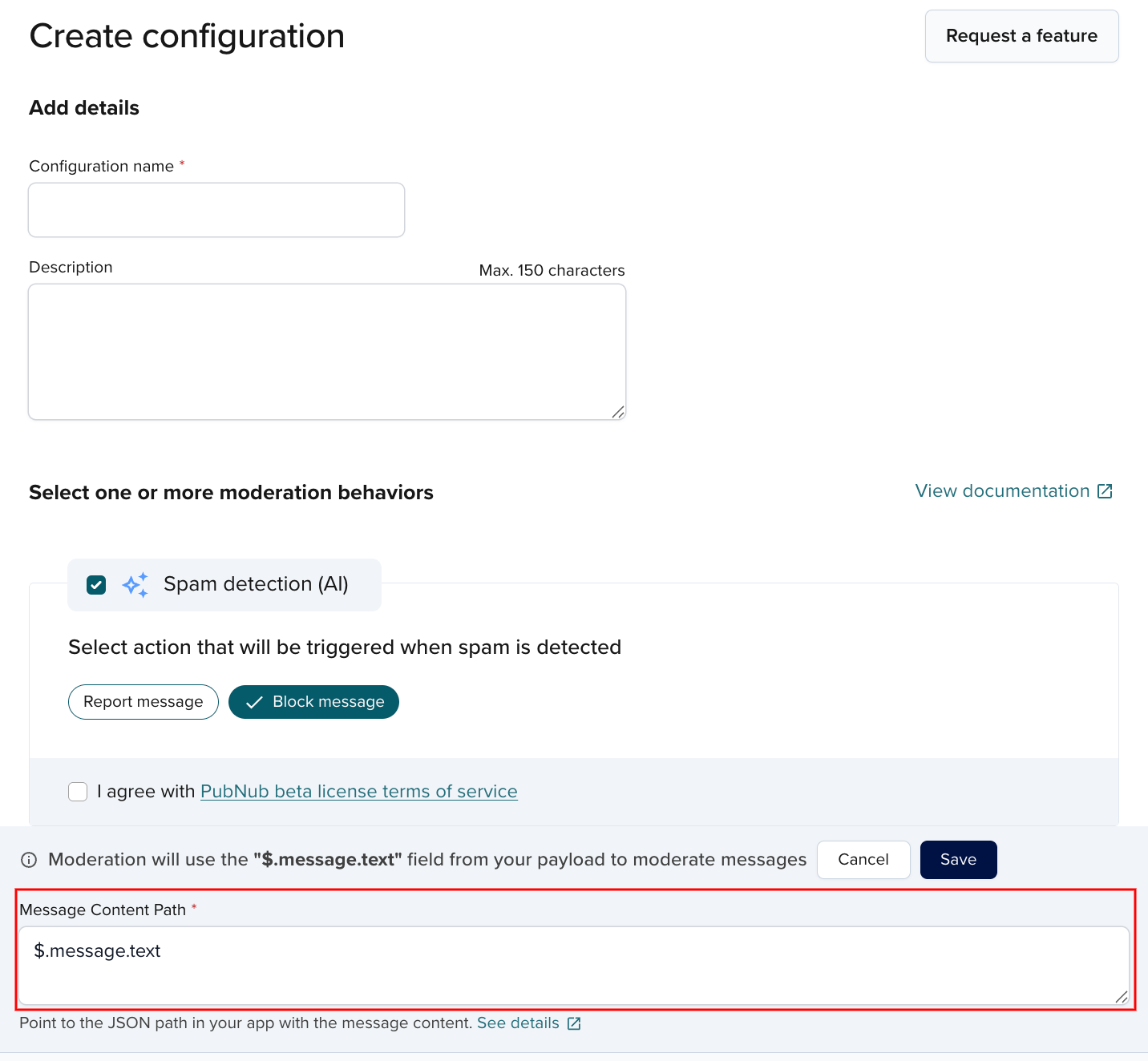
Different message content paths
Auto Moderation and Channel Monitor do not share message path configuration. You can set different paths in each module.
Word masking
Define which words to mask in messages on selected channels.
Word masking limitations
Word masking works on initial publish only. Later message actions, such as editing, can change masked words.
Define a word list (or choose an existing one) for Auto Moderation to check.
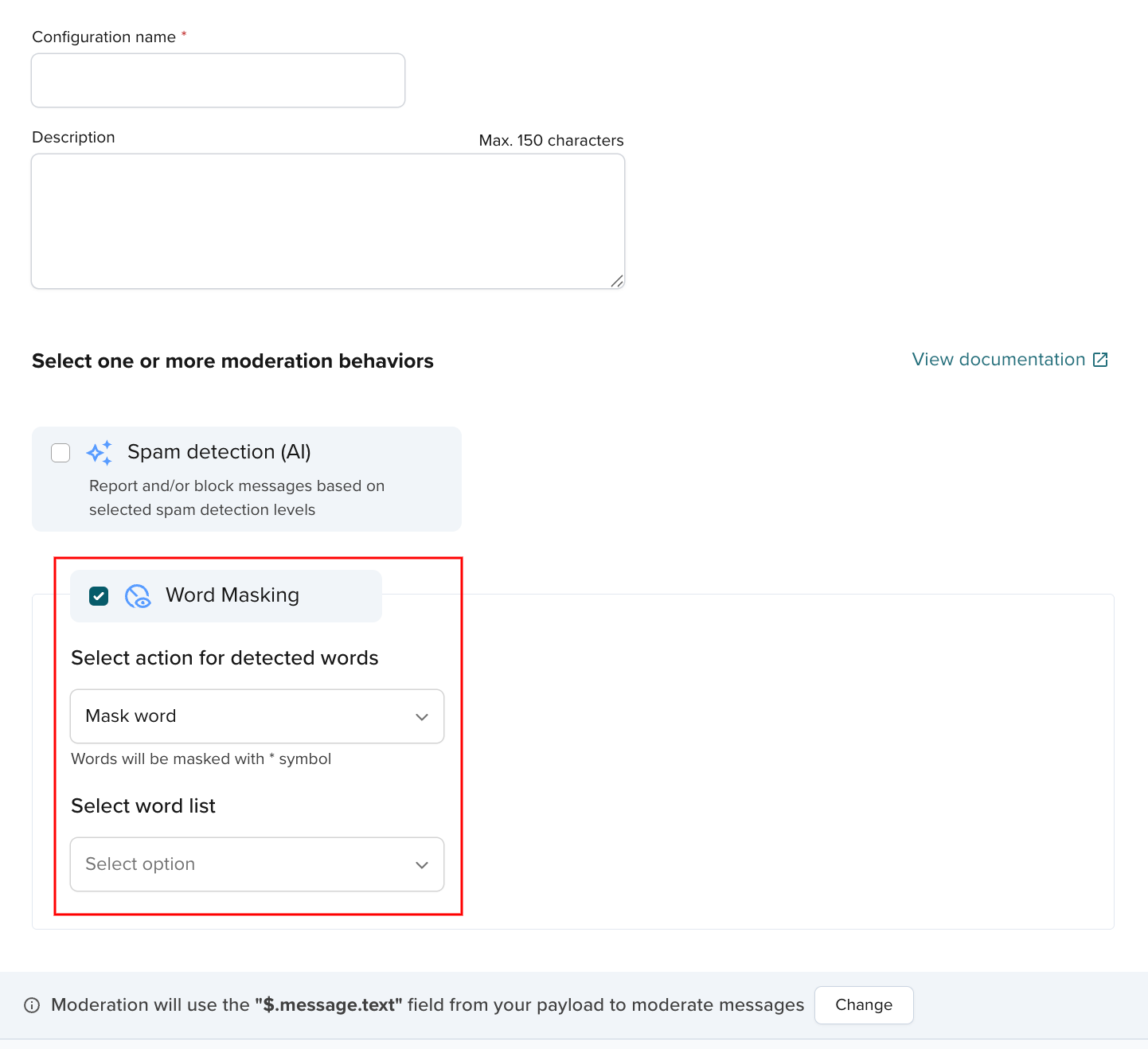
If you choose this Auto Moderation Function type, you must define a list of words (or choose an existing one) you want the Auto Moderation Function to be on the lookout for.
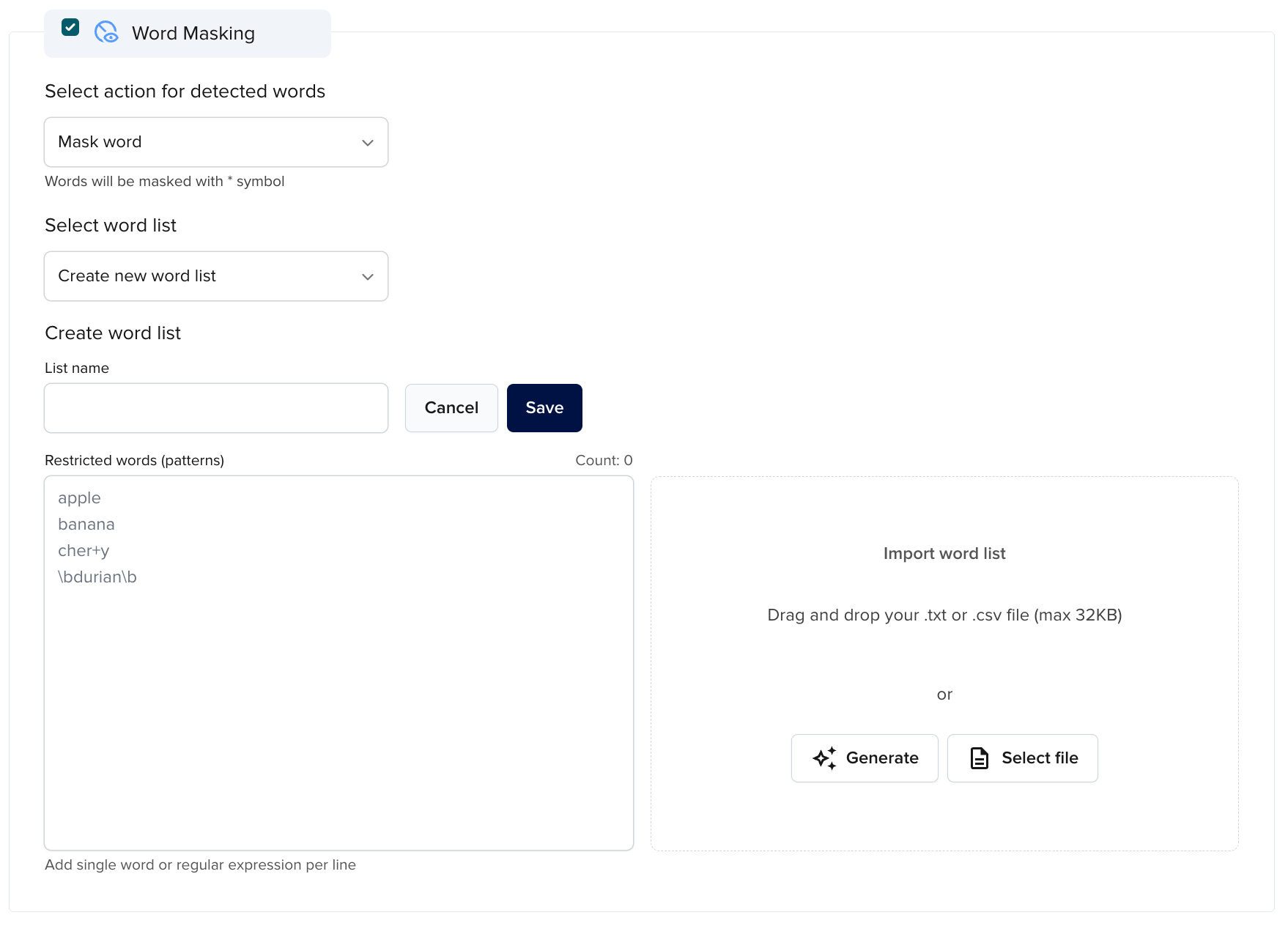
When such a word is detected in a message, each letter in this word will be masked with an asterisk (*) character.

Shared word lists
Auto Moderation and Channel Monitor share word lists. This means you can reuse a word list previously created in Channel Monitor (either active or inactive) and apply it in the Auto Moderation configuration. You can also do the other way round, but remember to activate the word list in Channel Monitor for it to work.
Test configuration
In the next step you can check whether your configuration will work when activated.
To do that:
-
Click Test moderation behavior to see moderation running on the three test messages or enter and send a sample text message (JSON object, array, or literal) that either includes a word from the previously defined word list or should be considered spam.
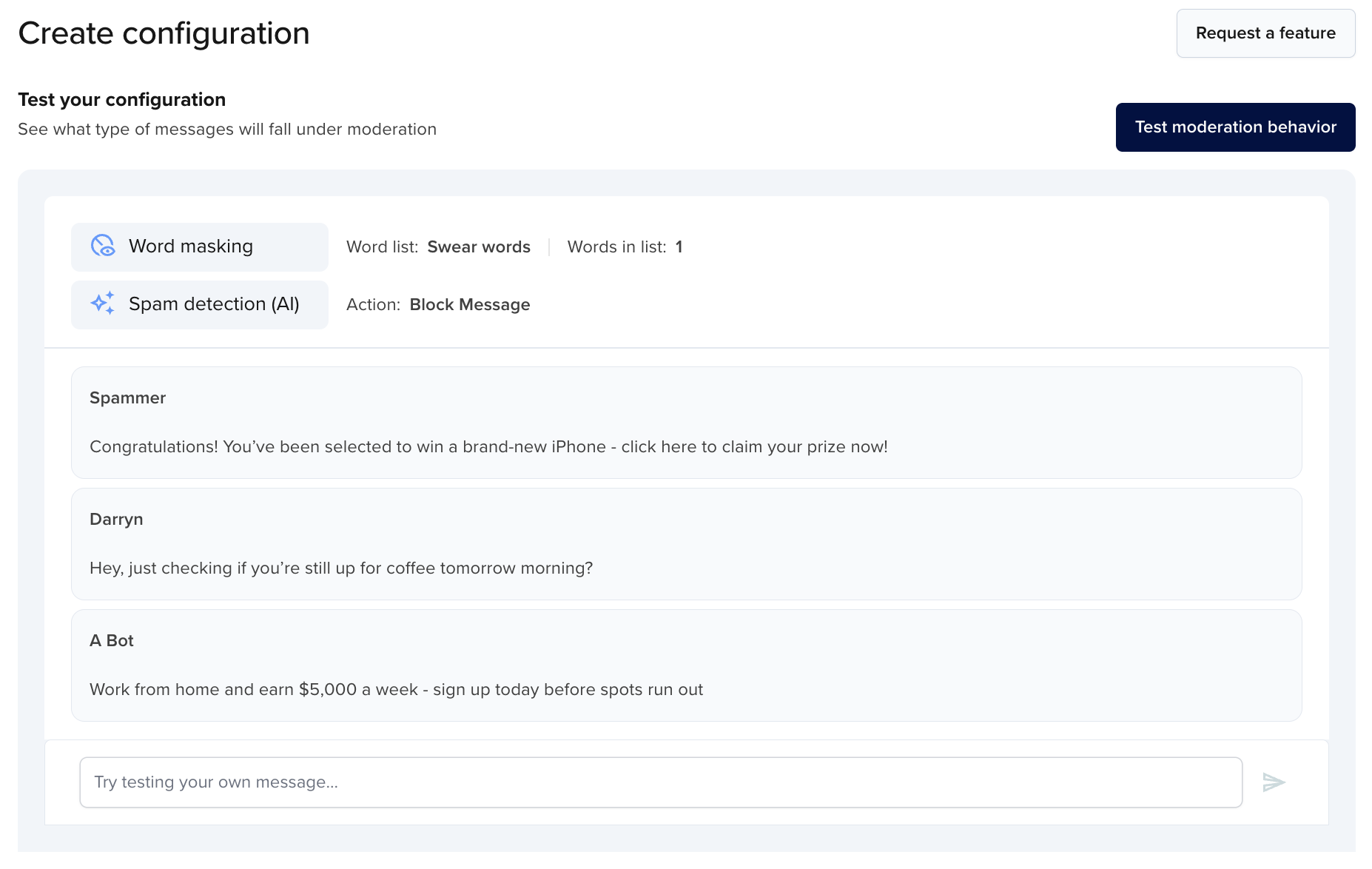
Mocked publish call
This testing option only lets you locally check if the Auto Moderation mechanism works, but it does not publish an actual message on any of the channels within the selected keyset.
-
Check in the console if Auto Moderation worked as expected. Auto moderated messages should be assigned proper labels (
Message blockedorMessage reportedandWords masked).
You can also test your saved/activated configuration from the general Auto Moderation view once it's activated.
Select keyset
On the next configuration wizard page:
- Choose a keyset on which you want the Auto Moderation Function(s) to run.
- Press Next to proceed.

Select channels
Select channels on which you want Auto Moderation Functions to run for all messages and detect spam or mask forbidden words.

If you want to choose a large number of channels and not exceed the deployment limit (50), specify channels using wildcards.
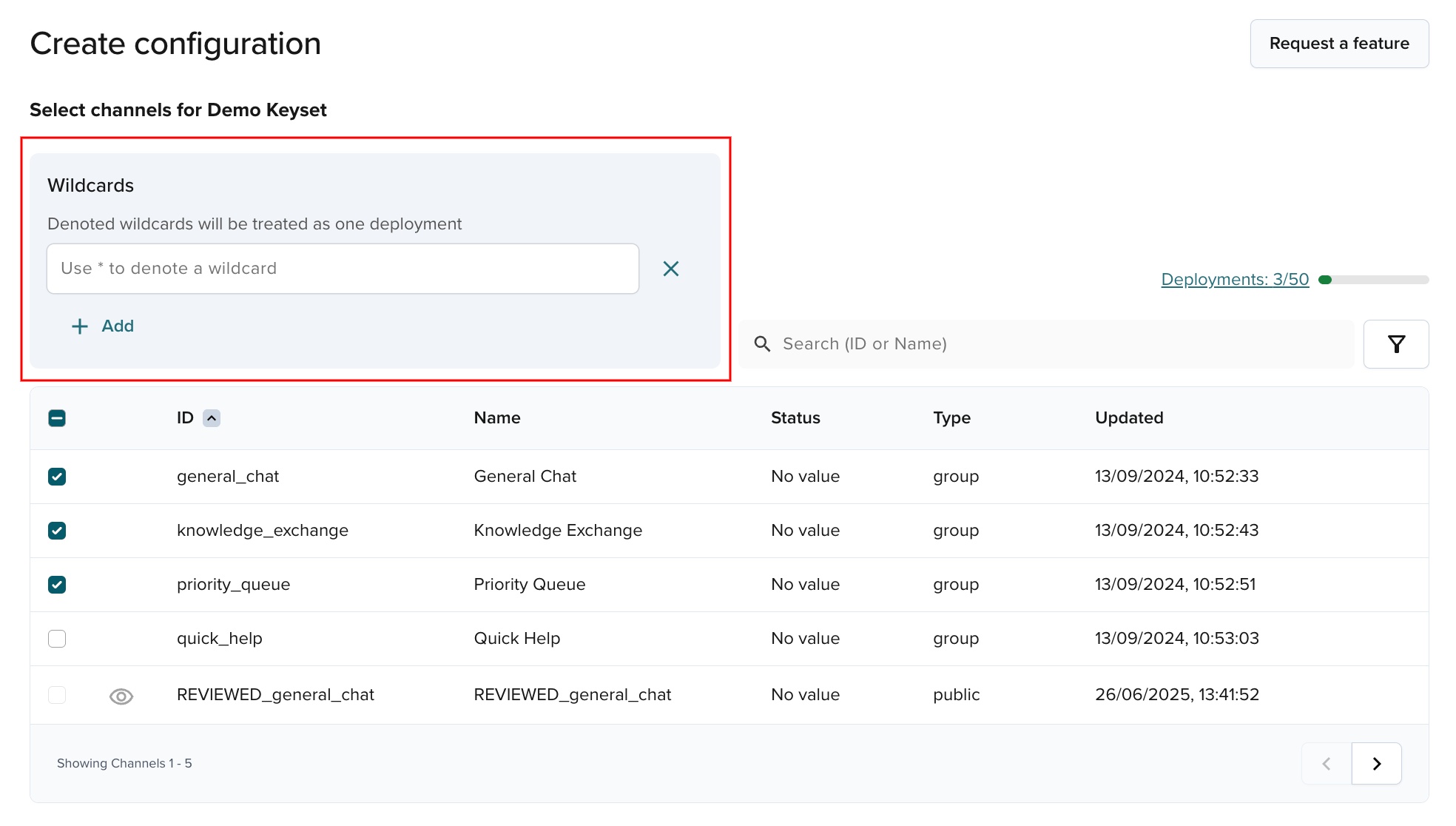
If you notice the message below when trying to select a channel on which a Function should be deployed, this means you already have a Before Publish or Fire Function running on this channel and cannot deploy another.
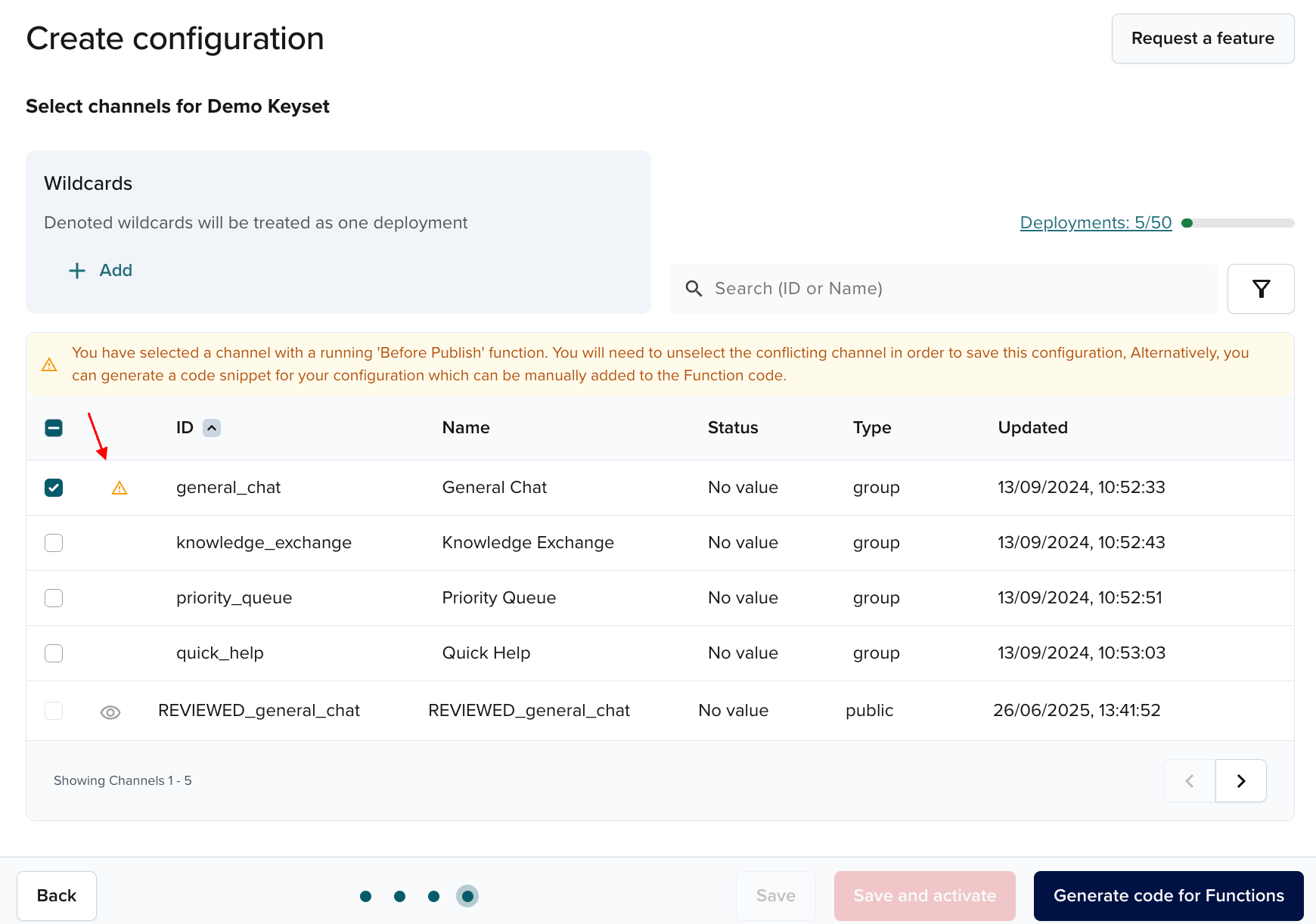
In such a case, select the Generate code for Functions option to follow the alternative path in which you create moderation configuration but add it to the existing Function on your own.
Save and activate configuration
When you're done configuring and testing Auto Moderation, you can save the settings (Save) or activate the configuration straightaway (Save and activate).
You'll see the active Auto Moderation Function and the dashboard showing statistics for the moderated messages in all active and inactive Functions.
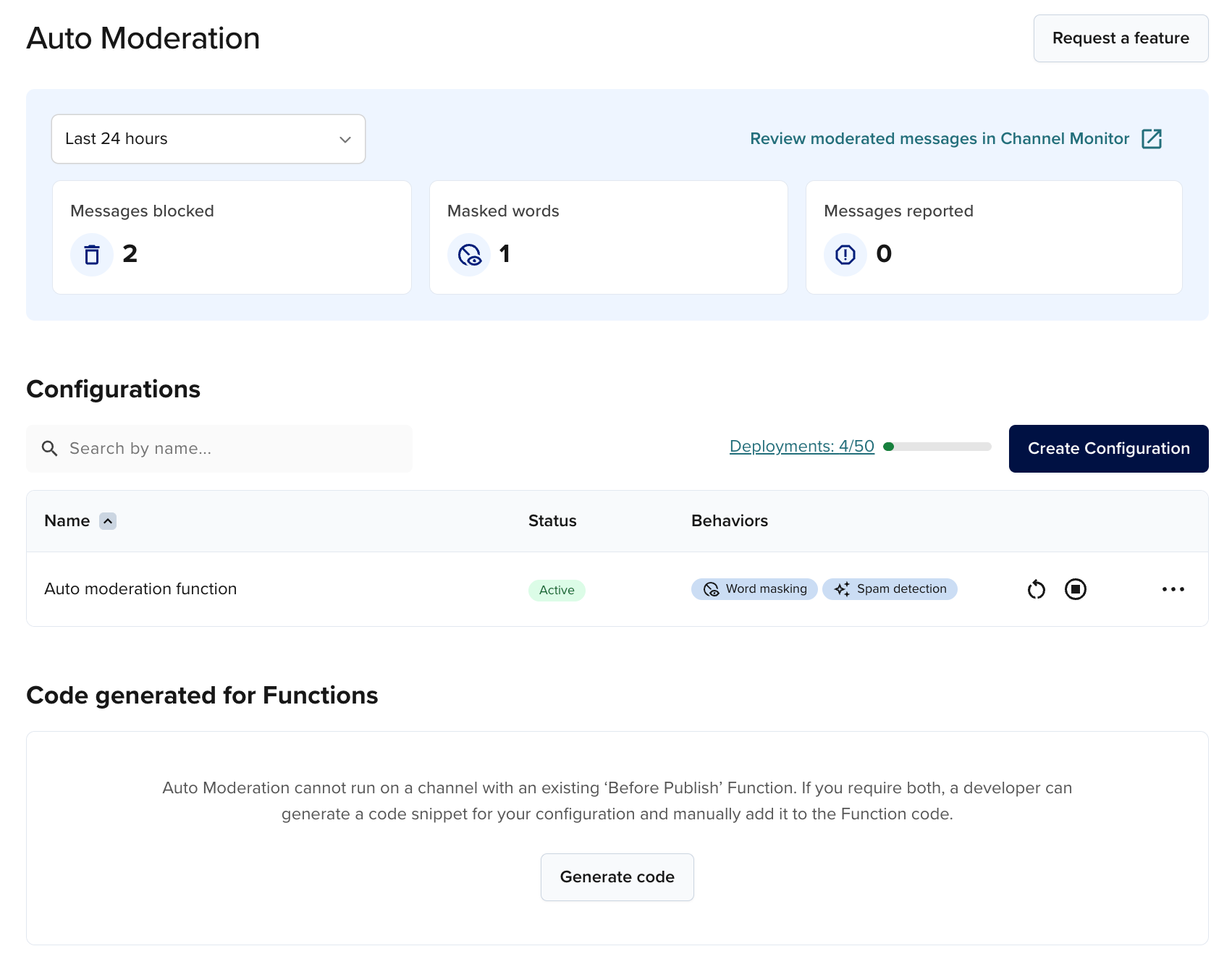
Only an activated configuration deploys an Auto Moderation Function of type BizOps (as seen in the Functions module) which runs Auto Moderation on the selected channels within the keyset. Each activated configuration creates one Package with one Deployment and a number of Functions equal to the number of channels selected during the configuration setup.
Every word from the word list included in a message published on the selected channels within the scope of the given keyset will now be masked with asterisks.
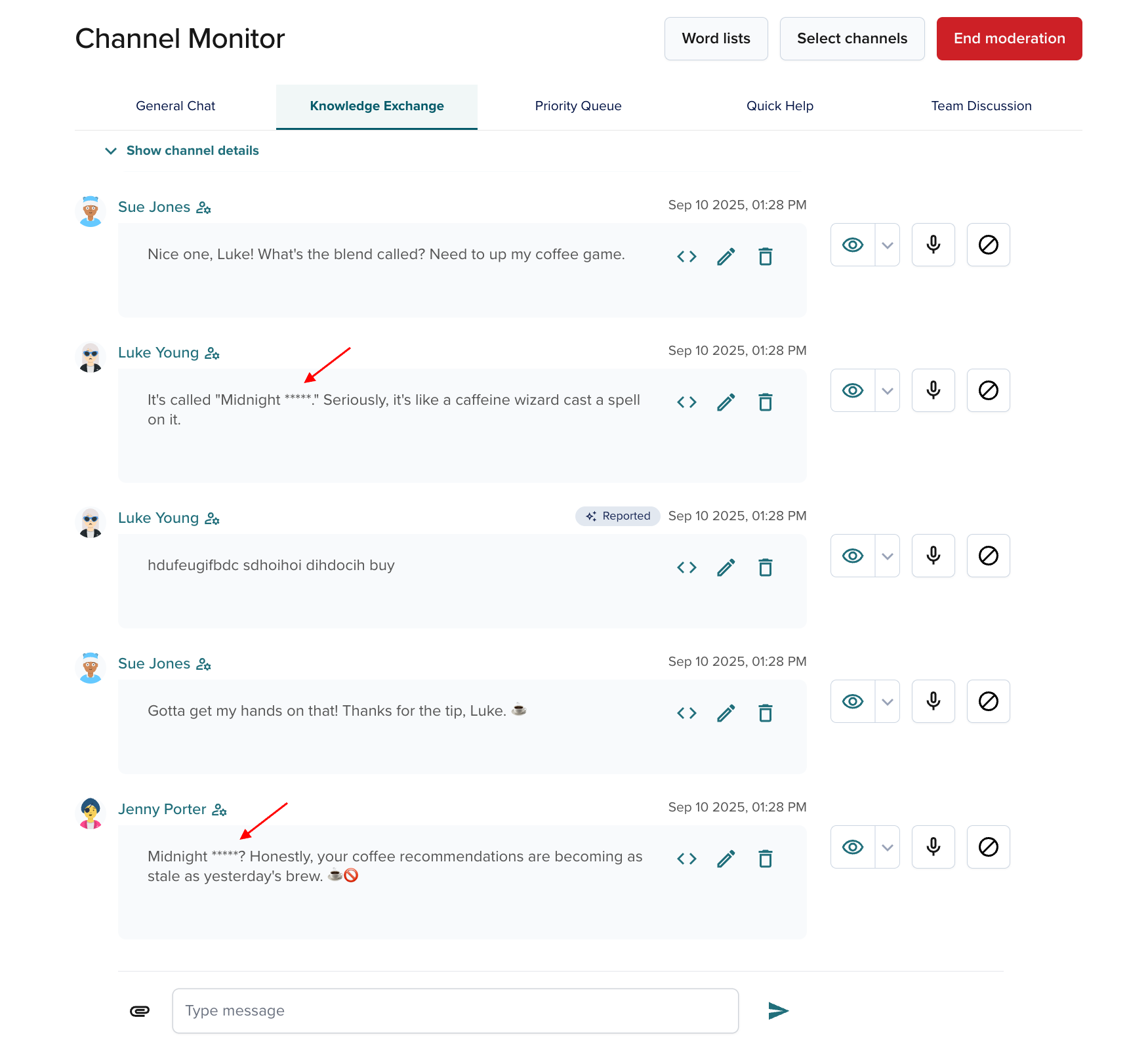
Every spam message will be either blocked before it is published on a channel or reported to an admin for further actions.
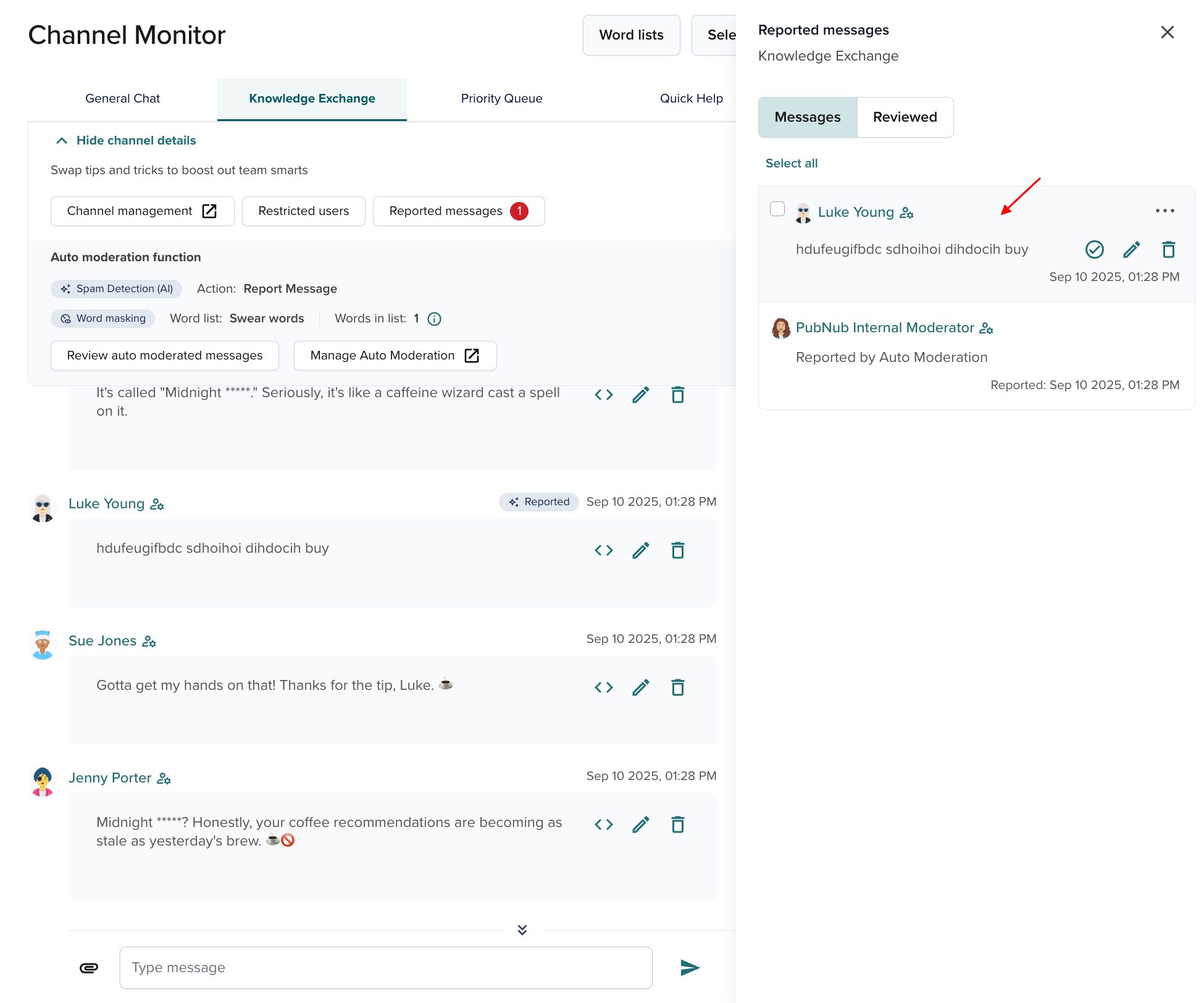
Provide feedback on auto moderated messages
You can help us improve the mechanism behind auto moderation by reviewing messages that were either blocked or reported. Read the Review auto moderated messages section for details.
The reported message will still be visible on the message list on the channel but marked with the Reported label.

Moderation during service disruptions
During Function‑related disruptions (for example, service communication errors), Auto Moderation publishes all messages instead of moderating.
Edit configuration
An activated Auto Moderation can still be modified, but only from the Auto Moderation section in BizOps, not from the Functions module in the Admin Portal.
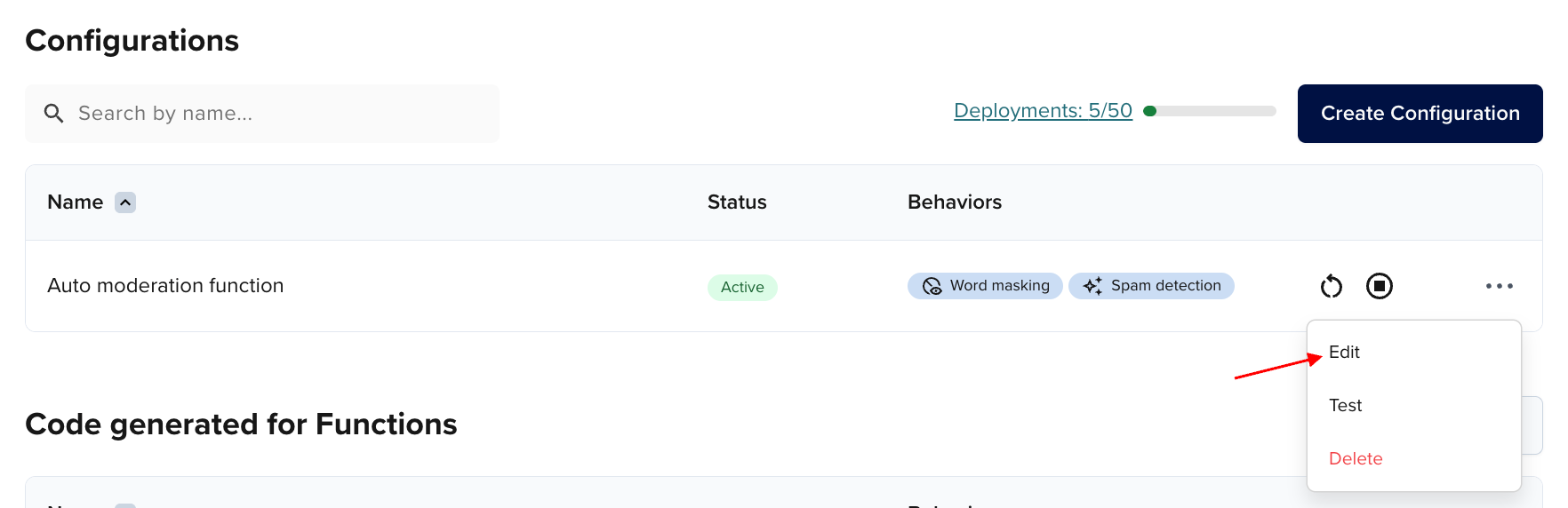
You can only have one configuration running on a given channel.
Activating an edited configuration will automatically restart the previously running one. However, if you want to activate a new configuration on the same channel, you will have to manually stop the previously running one.
Auto Moderation with an existing Before Publish Function
Auto Moderation supports an edge case in which you already have a Before Publish or Fire Function running on a given channel and would like to enable moderation on it.
Follow these steps:
-
Select Generate code for Functions in the initial Create configuration step.
-
Select a keyset and save configuration.
-
Copy the moderation code from the pop-up modal.
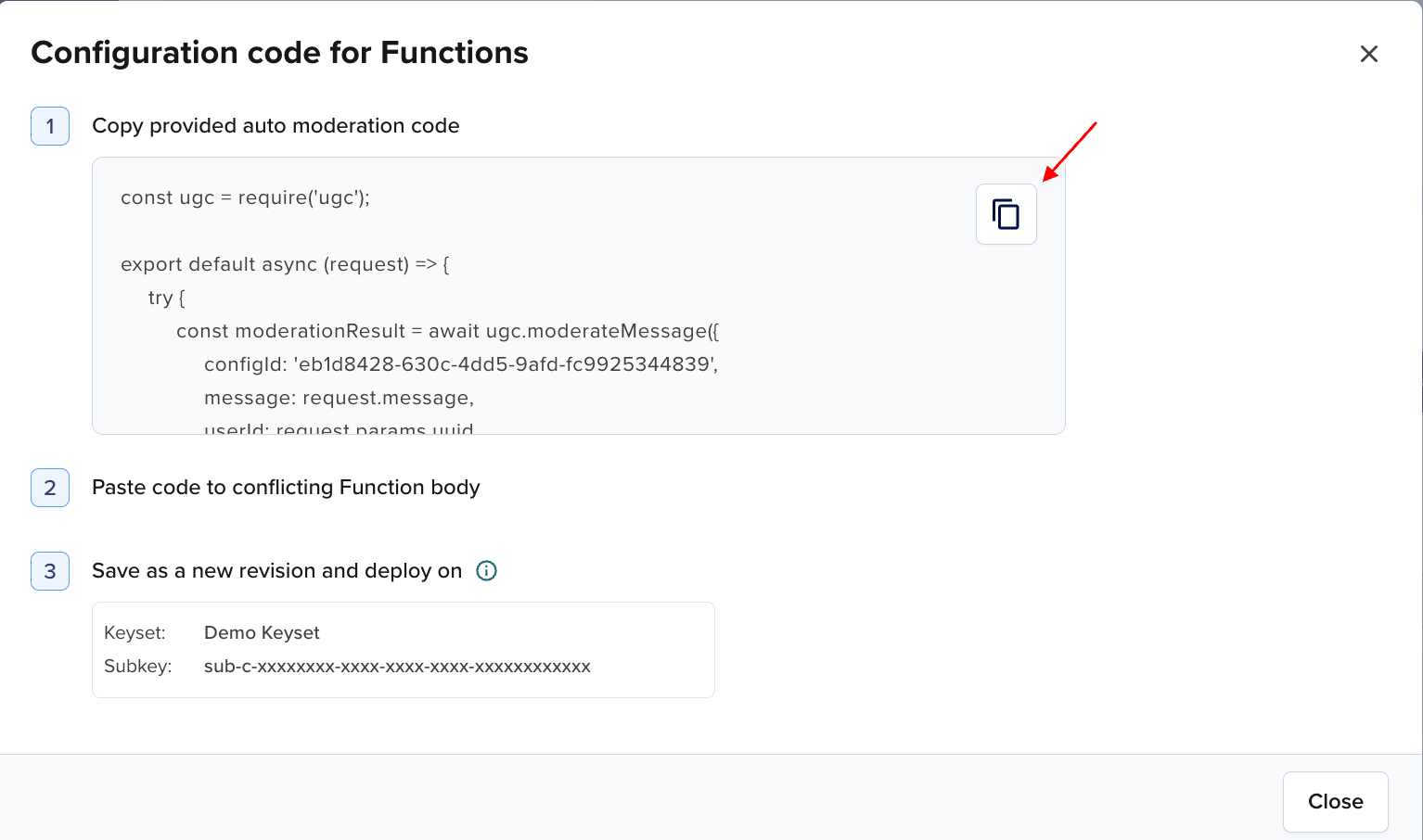
Copied code with explanation:
show all 48 lines1// Imports the UGC moderation module. For more details, read the docs: https://www.pubnub.com/docs/serverless/functions/functions-apis/ugc-module
2const ugc = require('ugc');
3
4// Entry point for the Function; async so we can await the moderation call
5export default async (request) => {
6 try {
7 // Calls the moderation service with context about this publish
8 const moderationResult = await ugc.moderateMessage({
9 // ID of your Auto Moderation configuration
10 configId: '0346b6d9-2183-4de3-ae29-1d98cb5e9784',
11 // Full message payload the client sent
12 message: request.message,
13 // Publisher's UUID from the request
14 userId: request.params.uuid,
15 // Target channel for this publish -
Go to the Functions module on the Admin Portal and select the active
Before Publish or FireFunction to which you want to add moderation configuration.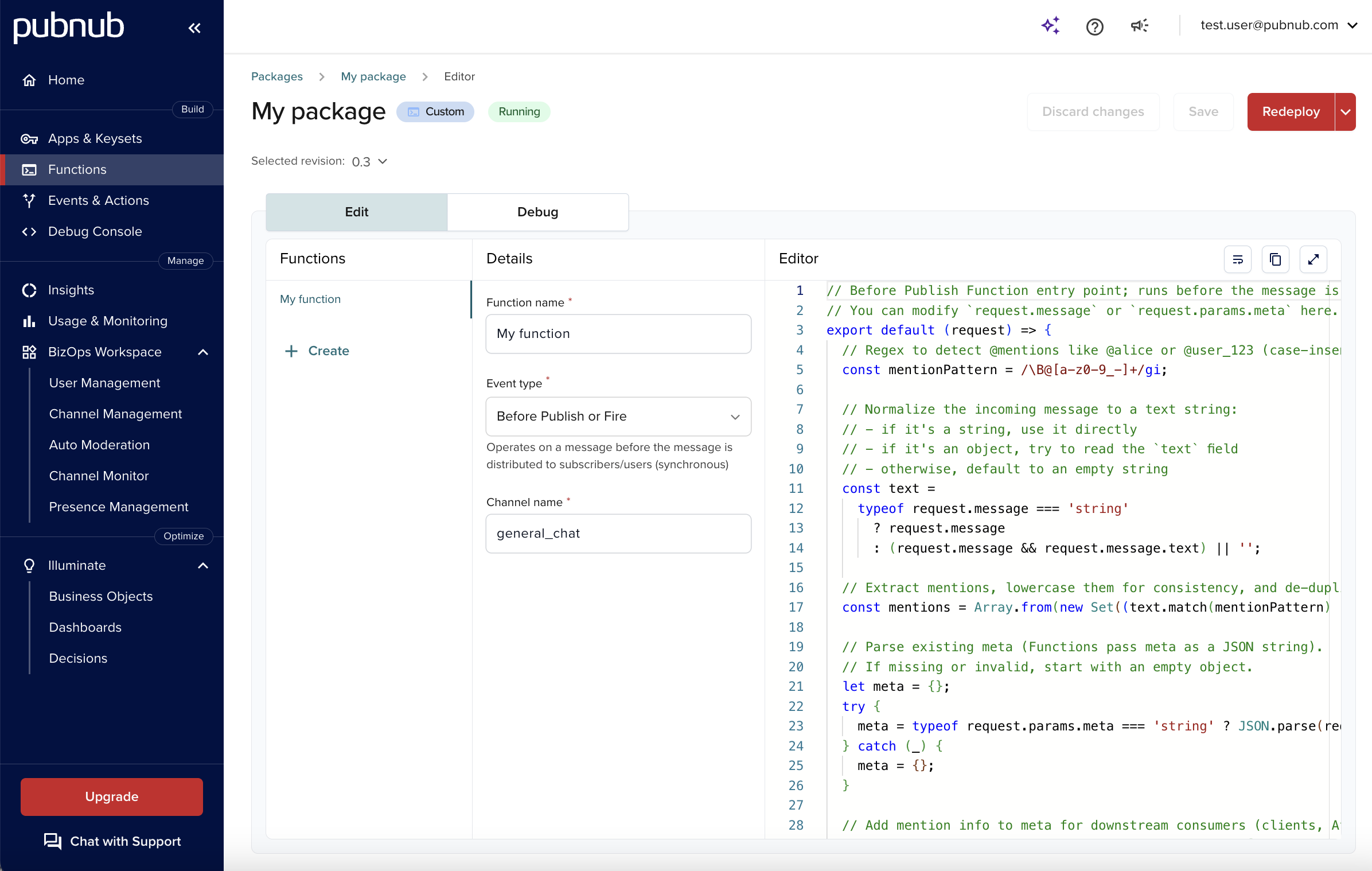
-
Add the previously copied moderation configuration code to the Function's body. The way you modify the existing Function's code differs depending on the Function logic.
For example, this is an original body of a Function that tags detected
@mentionsinmetaso downstream code/clients can notify mentioned users, highlight mentions, or apply mention-specific rules—without re-parsing the text:
show all 37 lines1// Before Publish Function entry point; runs before the message is delivered.
2// You can modify `request.message` or `request.params.meta` here.
3export default (request) => {
4 // Regex to detect @mentions like @alice or @user_123 (case-insensitive)
5 const mentionPattern = /\B@[a-z0-9_-]+/gi;
6
7 // Normalize the incoming message to a text string:
8 // - if it's a string, use it directly
9 // - if it's an object, try to read the `text` field
10 // - otherwise, default to an empty string
11 const text =
12 typeof request.message === 'string'
13 ? request.message
14 : (request.message && request.message.text) || '';
15Code with embedded moderation configuration:
show all 52 lines1const ugc = require('ugc');
2
3export default async (request) => {
4 // Parse existing meta (string → object)
5 let meta = {};
6 try {
7 meta = typeof request.params.meta === 'string'
8 ? JSON.parse(request.params.meta)
9 : (request.params.meta || {});
10 } catch (_) {
11 meta = {};
12 }
13
14 // Run moderation (block or apply transforms)
15 try {Now this Function moderates via your
configId(blocks or applies transforms), extracts@mentions, updatesrequest.params.metawith mentions andhasMentions, then publishes the message unless blocked. -
Save the changes (as a new revision) and redeploy the Function.
Configuration and Function conflicts
Auto Moderation validates channels when you create or edit a moderation configuration to make sure there is only one configuration and the corresponding Before Publish Function running on a given channel.
When creating or editing a configuration, you can encounter the following conflicts:
- Internal conflict (within the Auto Moderation space in the Admin Portal) — there is already an active Auto Moderation configuration running on the selected channel.
- External conflict (related to the Functions space in the Admin Portal) — there is already an active
Before PublishFunction running on the selected channel.
When conflicts occur, the UI shows a banner and per‑row badges with instructions on actions you can perform to resolve these conflicts.
Possible conflicts when creating a configuration:
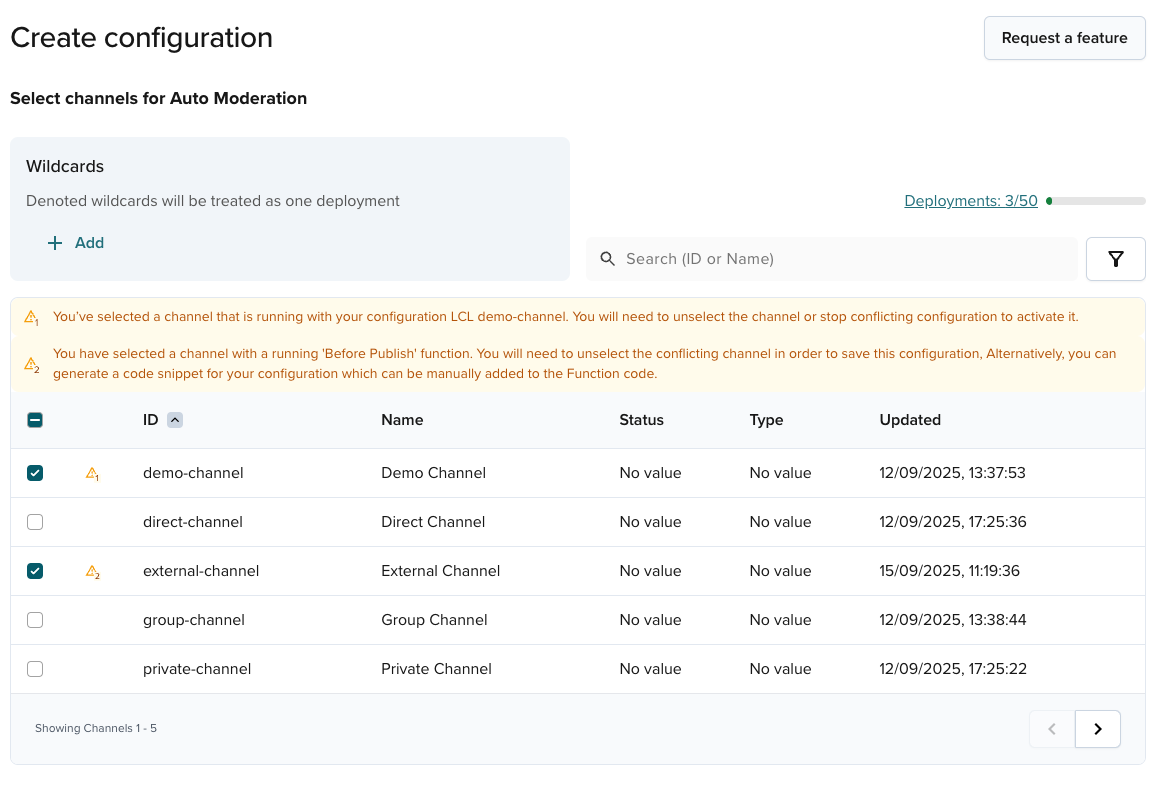
Possible conflicts when editing a configuration:
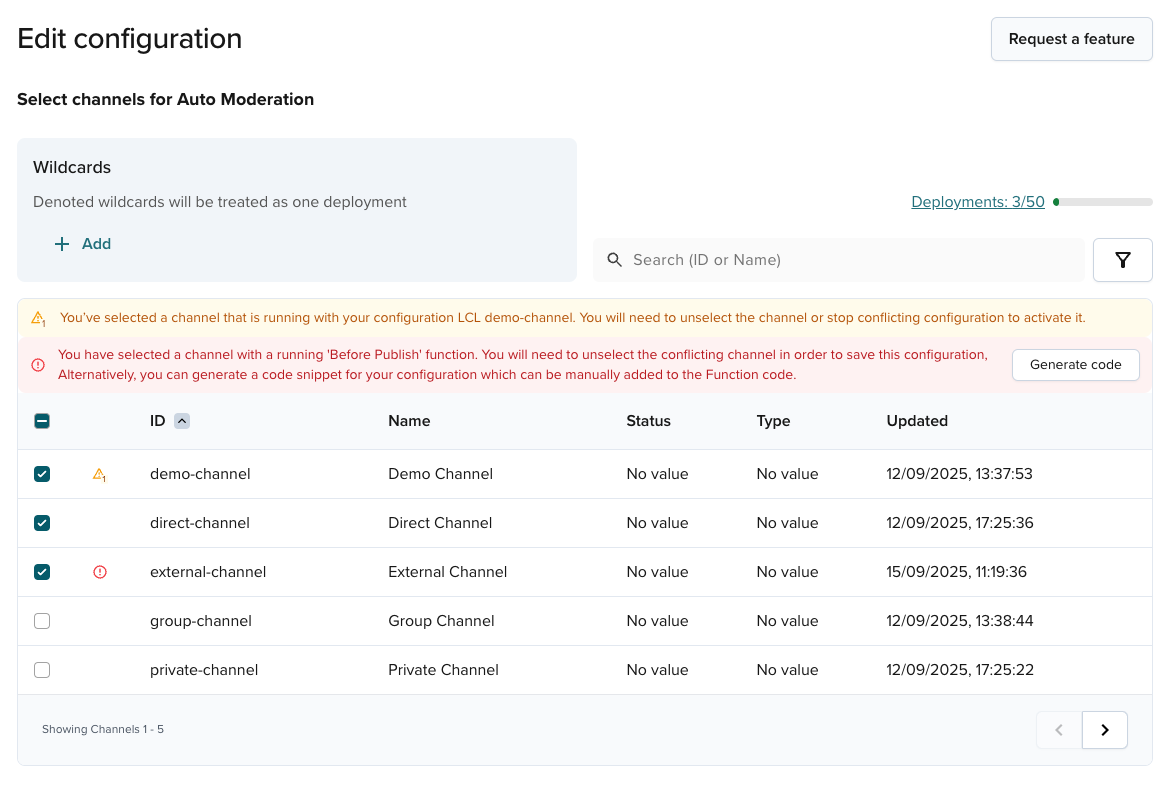
Follow these steps to resolve configs:
-
For the channel duplication on the configuration level, save and activate the new configuration and the currently active one will be automatically stopped.
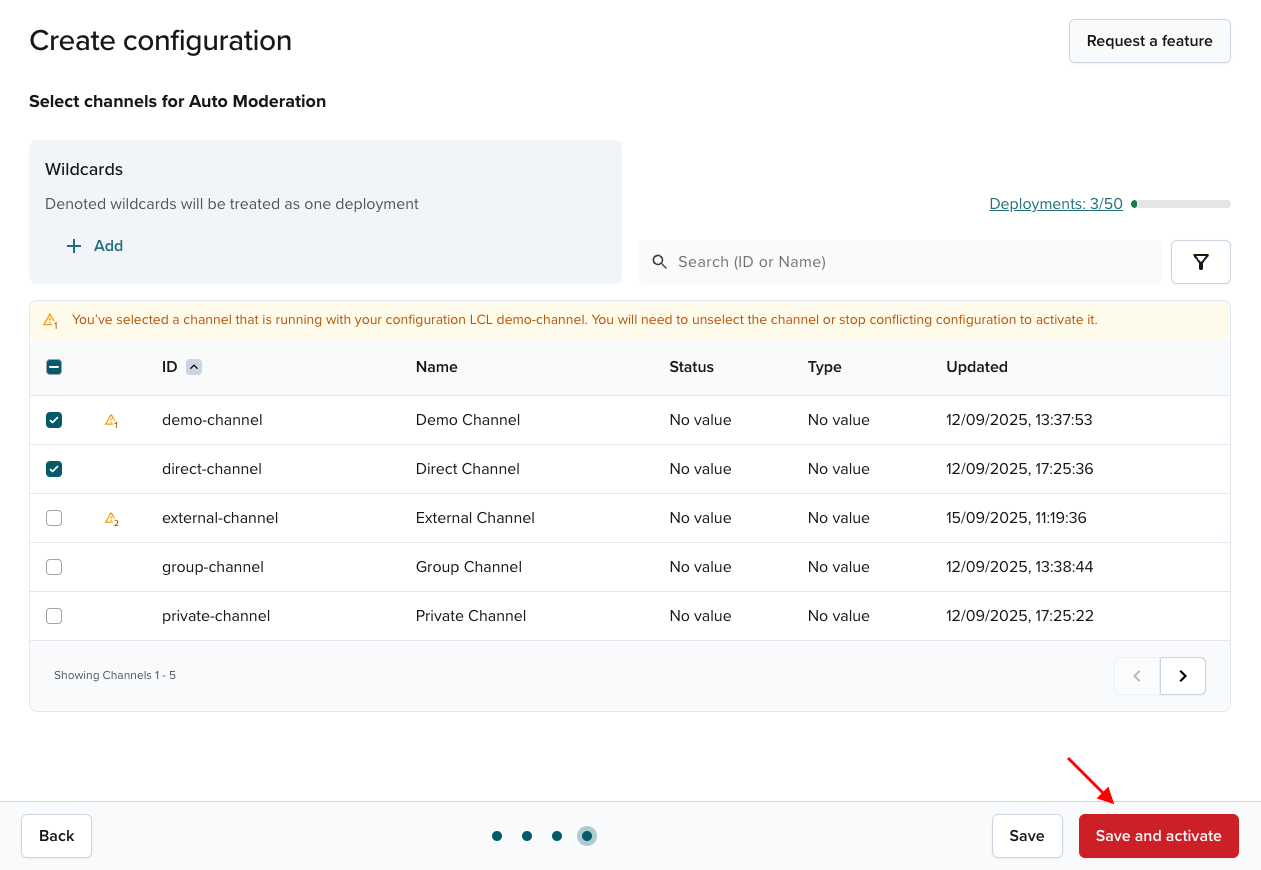
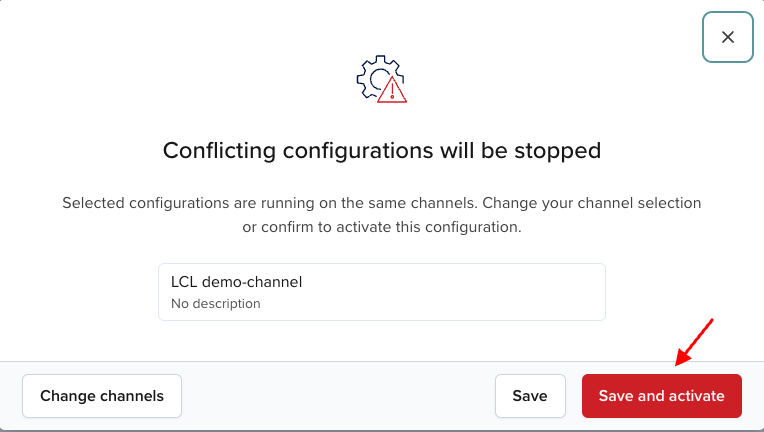
-
For the channel duplication on the Function level, follow the steps to generate moderation code and then embed it into an existing
Before PublishFunction.