Admin Portal Technical Documentation
Admin Portal allows you to set up, configure, and inspect your apps and features offered by PubNub using a graphical user interface.
Sign up
Public Admin Portal demo
Want to browse through the Admin Portal without creating an account? Explore it through the Public Demo that shows examples of most PubNub features for transport and logistics use case.
Before you can log in, you need to create your PubNub account.
How to log in
PubNub offers these login options:
- Login & password provided during the account setup
- Google SSO
- Single Sign-On (SSO)
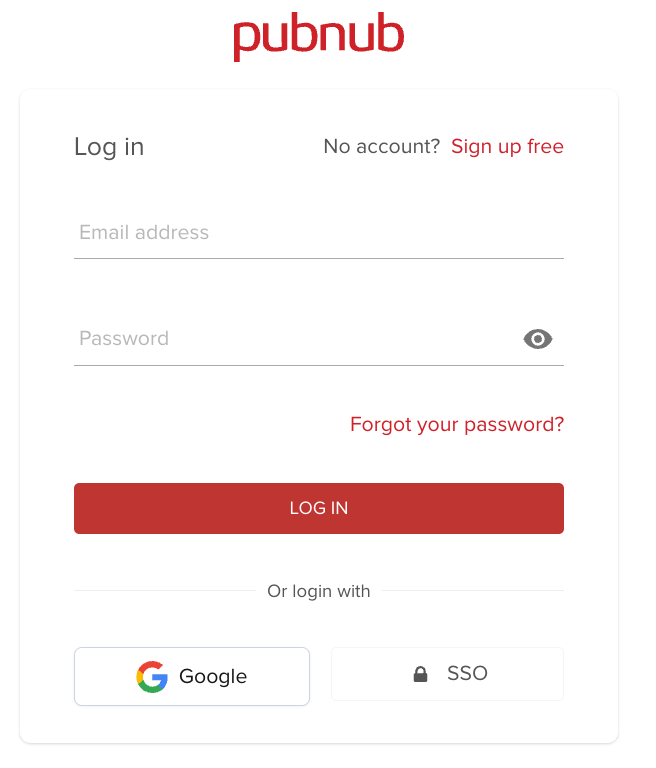
Homepage
After logging in, you are presented with the Admin Portal homepage. It gives you an overview of:
- Quicklinks to PubNub features
- Your keysets and apps to which they're connected
- Usage data for your apps from the last 24 hours
- Sneak peek into the Insights dashboards with your keyset metrics
- Functions catalog with third-party integrations
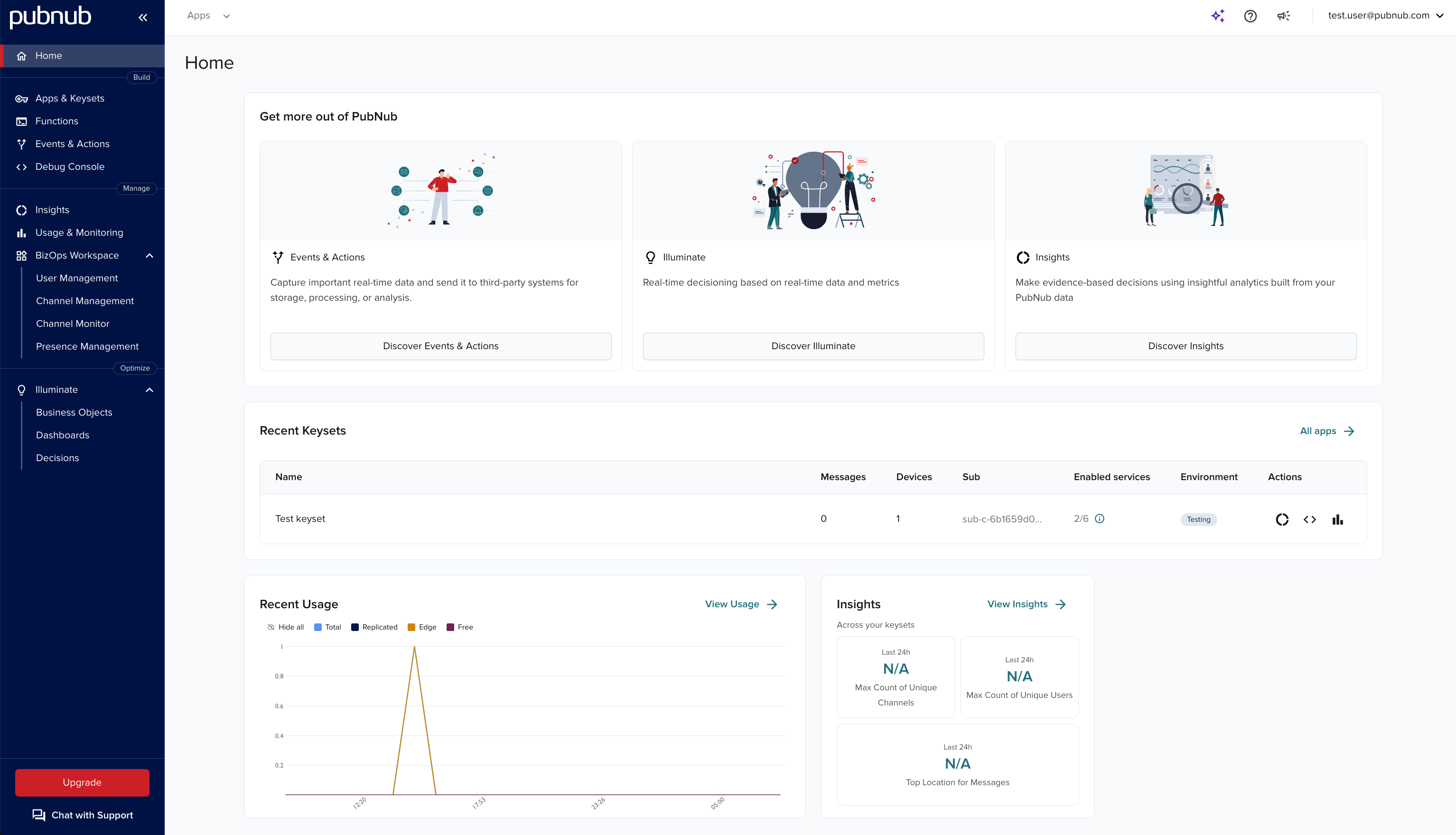
You can switch between different sections using the left-hand side navigation.
| Tab name | Description |
|---|---|
| Apps | Create new apps and view existing ones. |
| Keysets | You are automatically redirected to this section after choosing an app and a keyset associated with this app. This section lets you configure the features offered by PubNub, like Message Persistence, Presence, or Access Manager. Limit of 3 keysets for Free tier accountsEffective February 3, 2025, all Free tier accounts will be limited to a maximum of three keysets. If your account exceeds this limit, you must delete existing keysets to create new ones. |
| Functions | Create new functions or manage the already existing ones. |
| Events & Actions | Create new or manage the existing Event Listeners and Actions. |
| Usage & Monitoring | View metrics for your account in a given time range. |
| Debug console | Debug your application with clients created directly in the browser. |
| Insights | Refine your strategy with ready-to-use metrics and analytics from PubNub data. |
| Usage & Monitoring | Check both billable and monitoring metrics. |
| BizOps Workspace | Manage users or channels, and moderate chat conversations. |
| Illuminate | Define custom real-time metrics, set up and deploy decision rules with conditions and actions, and visualize the aggregated data. |
Account options
Click your avatar in the top-right corner of the screen to access your account options. For more information on account options, refer to the My Account documentation.